Hey there WordPress enthusiasts! Are you ready to take your website security to the next level? In today's article, we're going to dive into the world of HTTPS and learn how to redirect HTTP to HTTPS in WordPress without using a plugin.
If you've been hearing about the importance of having a secure connection but have no idea where to start, don't worry – we've got you covered. By the end of this guide, you'll be well-equipped with all the knowledge and steps needed to make your website safer and gain that elusive green padlock in your browser's address bar.
In an era where online security is paramount, safeguarding your WordPress website is a non-negotiable task. A crucial aspect of this security strategy is ensuring that all communication with your site is encrypted.
In this article, we'll explore why you should redirect HTTP to HTTPS and guide you through the process without relying on plugins. Harnessing the power of your .htaccess file, we will establish an authoritative HTTPS presence.
Table of Contents
- 1 Step 1: Accessing Your .htaccess File
- 2 Step 2: Backing Up Your .htaccess File
- 3 Step 3: Editing the .htaccess File
- 4 How To Redirect HTTP to HTTPS on WordPress Without Plugin
- 5 Step 4: Testing the Redirection
- 6 Step 5: Fixing Common Issues
- 7 Step 6: Forcing HTTPS in WordPress
- 8 Step 7: Updating Your Permalinks
- 9 Step 8: Monitoring for Any Issues
- 10 Recap
Step 1: Accessing Your .htaccess File
Locating the .htaccess File
The .htaccess file is your virtual guardian, dictating server behavior and enhancing your website's security. However, to wield its power, you must first find it. This small but potent file resides at the root of your WordPress installation.
Using an FTP Client to Access the File
Connecting to your server via FTP is a widely embraced method. Once you've established a connection, navigate to the root directory, where the .htaccess file awaits your attention.
Alternative Method: Using cPanel or File Manager
If the thought of FTP clients leaves you anxious, fear not. Hosting control panels like cPanel offer user-friendly options for accessing your .htaccess file. Employ your hosting provider's file manager or cPanel to locate the guardian file.
Step 2: Backing Up Your .htaccess File
The Importance of Creating a Backup
Change often comes with unexpected consequences. To shield yourself from unforeseen errors, it's paramount to create a backup of your .htaccess file. This precaution ensures a quick recovery if anything goes awry during the redirection process.
Creating a Backup Manually to how to redirect HTTP to HTTPS
Make an exact copy of the .htaccess file, stored in a secure location. This backup serves as a lifeline should you need to revert to the original configuration.
Step 3: Editing the .htaccess File
Opening the .htaccess File
Your journey into secure browsing begins with opening the .htaccess file. Use a plain text editor – not a word processor – to prevent compatibility issues.
Adding the HTTP to HTTPS Redirection Code
Within this file, you'll insert a series of lines that act as directives for your server. This code, usually in the form of mod_rewrite rules, instructs the server to automatically redirect any HTTP requests to the secure HTTPS protocol. Ensure precise placement and formatting for accurate execution.
Redirect HTTP to HTTPS in WordPress Without Plugin Code to add
RewriteEngine on
RewriteCond %{HTTPS} !on
RewriteRule (.*) https://%{HTTP_HOST}%{REQUEST_URI} [R=301,L]How To Redirect HTTP to HTTPS on WordPress Without Plugin
Step 4: Testing the Redirection
Clearing Your Browser Cache
Before testing the redirection, clear your browser's cache. This step is essential to ensure that cached data doesn't interfere with the process.
Checking the Redirection
Open your web browser and enter your website's URL. You should witness the automatic redirection from HTTP to the more secure HTTPS protocol. This seamless transition indicates that your .htaccess file is functioning as intended.
Step 5: Fixing Common Issues
Handling Mixed Content Errors
Not all website resources are created equal. Some may still be served over HTTP, leading to mixed content warnings. Identify these insecure resources and rectify them by adjusting links and references in your WordPress site.
Addressing 301 and 302 Redirects
Understanding the difference between permanent (301) and temporary (302) redirects is crucial. Correctly configuring the type of redirect you need is pivotal for ensuring a smooth user experience and SEO optimization.
Step 6: Forcing HTTPS in WordPress
Enforcing HTTPS in the WordPress Dashboard
Navigate to the WordPress settings, where you will find an option to enable HTTPS. By activating this option, you ensure that WordPress serves your website securely.
Updating Your WordPress Site Address
With great power comes great responsibility. Changing your site URL and home URL to incorporate HTTPS must be executed with care. Understand the implications of this change and proceed thoughtfully.
Step 7: Updating Your Permalinks
Ensuring SEO-Friendly URLs
Permalinks contribute significantly to your site's search engine optimization. Set a user-friendly permalink structure that incorporates keywords, improving both user experience and search engine rankings.
Step 8: Monitoring for Any Issues
Regularly Checking for Errors
The task of securing your WordPress site doesn't end with the initial setup. Continuous monitoring is crucial. Regularly inspect your site for any issues, ensuring that your HTTPS redirection remains intact.
Being Prepared for Troubleshooting
Even with careful planning, unexpected challenges can arise. Equip yourself with troubleshooting tips and resources, empowering you to address any issues that may jeopardize your site's security.
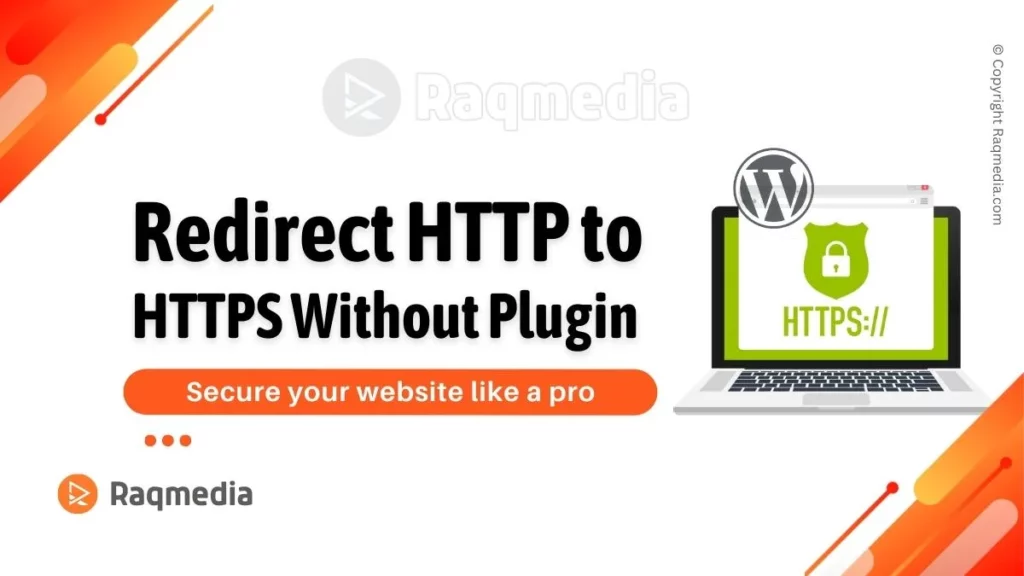
Recap
In short, learning how to redirect HTTP to HTTPS in WordPress without plugins is an essential step in fortifying your website's security. By understanding the .htaccess file's role and taking charge of your site's destiny, you have the power to ensure a seamless transition to HTTPS. Embrace the authority of encryption, and your WordPress site will stand as a beacon of secure online presence.


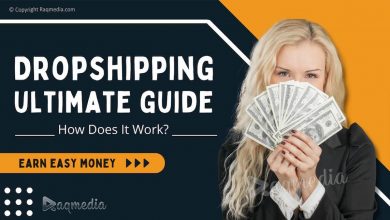
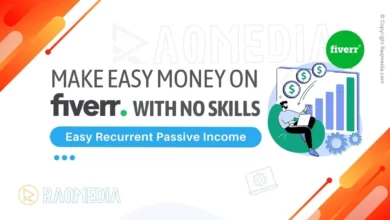
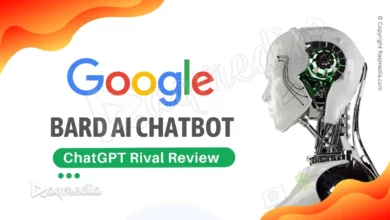
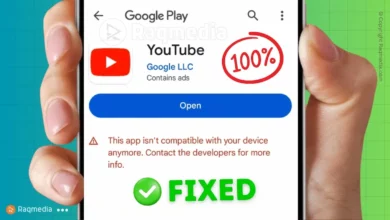
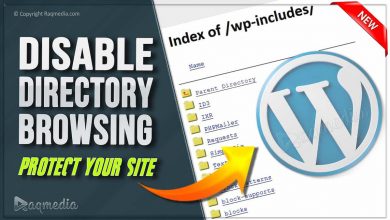
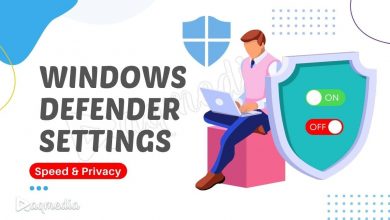


🔒 Boost your website security like a pro! 📖💙 Learn to redirect HTTP to HTTPS on WordPress without plugins.
🚀 Follow this step-by-step guide by RaqMedia for a seamless transition to a secure online presence. 🌐✨ Read more:
.
🤩👍 Don’t forget to follow and like for more valuable insights!
.
.
.
https://www.raqmedia.com/how-to-redirect-http-to-https/
#WebDev #SEO #TechTips #Blogging #DigitalSecurity #WordPress #SSLRedirect #raqmedia #WordPressSecurity #HTTPS #WebsiteTips #WebDevelopment #OnlineSecurity #SSL #WebHosting