If you want to know what makes Canva the best graphic design app website, then you've come to the right place. This article will provide you with an in-depth Canva review, the online graphic design tool that has revolutionized design work for millions of people across the globe. Canva is not just another design tool on the market—it's an easy-to-use platform that enables even those with limited graphic design skills to create professional and stunning designs.
Table of Contents
- 1 What is Canva and How to Use it?
- 2 Canva Review: Best Graphic Design App Website
- 3 Canva Free vs Canva Pro
- 4 Creating Designs with Canva
- 5 Canva Subscription Options and Value for Money
- 6 Canva Ratings and Reviews
- 7 Canva Review: Features Summary
- 8 How can I add voice to Canva?
- 9 How To Make Money With Canva
- 10 Q: What is Canva?
- 11 Q: Is Canva free to use?
- 12 Q: Can Canva be used on mobile devices?
- 13 Q: Can I resize my designs in Canva?
- 14 Q: What is Canva Docs?
- 15 Q: Is Canva easy to use?
- 16 Q: What is the Canva interface like?
- 17 Q: Can I use Canva to create social media posts?
- 18 Q: Can I use Canva for video editing?
- 19 Q: What are some standout features of Canva?
What is Canva and How to Use it?
Canva is an online graphic design tool that has changed the way we create designs. It has an interface that's easy to navigate and user-friendly. The tool offers users free templates that can be customized to suit their needs. With Canva, you can create a variety of designs including banners, logos, social media graphics, and infographics among others. Let's dive deeper into how to use this tool and what the interface looks like in our Canva review.
Canva Review: Best Graphic Design App Website
Canva is a popular graphic design app and website that has made creating stunning designs easier than ever before. With its user-friendly interface, vast library of templates, and extensive collection of design elements, Canva allows anyone to create professional-looking graphics without any prior experience in graphic design.
In this Canva review, we’ll take a closer look at the features and benefits of this app and website, exploring how it can help designers and non-designers alike create eye-catching graphics for their personal or business needs. From social media posts to marketing materials, Canva offers an array of tools that make the process of designing easy, fun, and efficient. Let’s dive in!
Canva Interface Overview
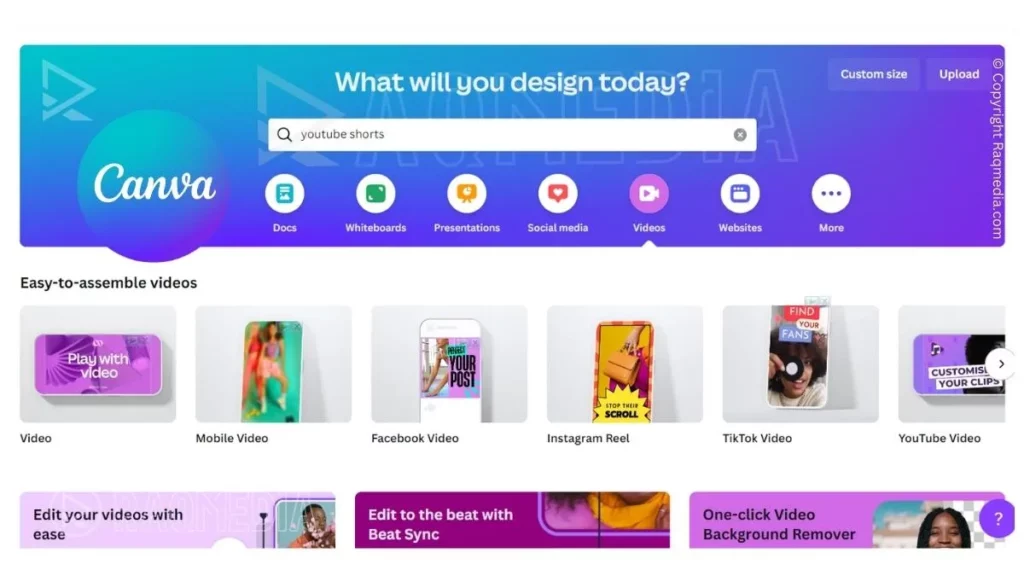
The Canva interface is sleek and straightforward, making it easy for any user to navigate. On the left side, you will find the Elements tab where you can add design elements such as images, illustrations, and videos. The second tab is the Text tab where you can add text and select from different font styles. The third tab is Templates where you can access free templates that Canva offers. You can also search for templates by typing keywords in the search bar.
How to Create a Graphic Design with Canva?
To create a design with Canva, you'll start by selecting a template or creating a new layout from scratch. You can then customize your design by adding elements, changing the layout, and resizing objects. Canva allows you to upload your images and use them in your designs. You can also access millions of stock photos and illustrations available on Canva to enhance your design further.
Canva Templates: How to Customize Them?
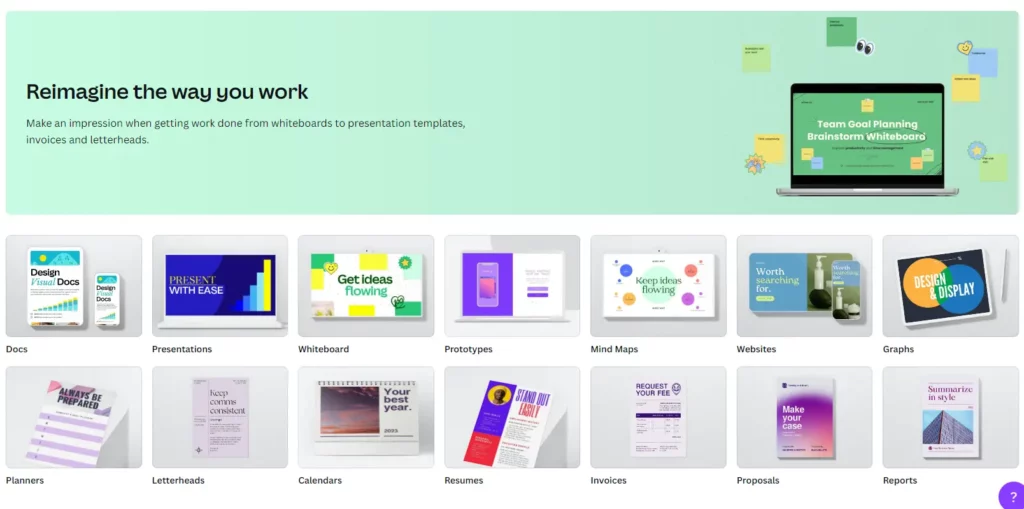
Canva offers a vast library of templates that can be customized to suit your needs. You can access free templates or buy premium templates to create professional designs. To customize a template, you simply need to click on it and then edit the text, font, colors, and images. With Canva, you can also create your templates and save them for future use.
Canva Free vs Canva Pro
Canva has both a free and a paid version known as Canva Pro. While the free version offers a lot of functionality, there are some limitations.
Canva Free Version Limitations
The Canva free version has some limitations when compared to the Canva Pro version. For instance, you can’t resize your designs or create folders to organize your work.
Benefits of Upgrading to Canva Pro
Upgrading to Canva Pro comes with various benefits. With a Pro account, you'll have access to over 60 million premium stock photos, videos, and illustrations. You'll also be able to resize your designs and create folders to organize your work. Furthermore, you can create custom templates and access a team collaboration feature.
Canva Pro Features Overview
Canva Pro comes with various features, including:
- Access to over 60 million premium stock photos, videos, and illustrations
- Ability to resize designs and create folders
- Brand Features: You can save your brand's colors and logos for future use
- Over 420,000 free templates and premium templates
- Team Collaboration: Work with your team on the same design
Creating Designs with Canva
Canva makes it easy to create designs for different platforms, including social media, logos, and infographics.
Designing Social Media Graphics with Canva
Canva has various templates that are designed for different social media platforms such as Facebook, Instagram, Twitter, and LinkedIn. You can customize these templates by adding your images, text, and branding elements to create unique designs.
Making Logos with Canva
Canva offers a wide range of logo templates that can be customized to suit your needs. You can select a template and then edit it by adding your business name, tagline, colors, and images. Canva also offers various design elements that can be used to create logos, including shapes, icons, and illustrations.
Creating Infographics with Canva
Infographics have become a popular way of presenting data and information in a visually appealing way. With Canva, you can create infographics that are not only visually stunning but also easy to understand. Canva has various templates for infographics that can be customized by adding your data and changing the design elements.
Canva Subscription Options and Value for Money
Canva offers both free and paid subscription options. The pricing for Canva Pro is $12.95/month if paid monthly, or $9.95/month if paid annually.
Pricing for Canva Subscription
Canva Pro subscription costs $12.95/month when paid monthly or $9.95/month when paid annually. There's also a Canva Enterprise version that's designed for large organizations that require advanced features and team collaboration.
Pros and Cons of Canva Subscription
Canva Pro offers various benefits, including access to premium templates and stock images, resizing features, custom templates, and team collaboration. However, it might not be suitable for individuals who only need to create designs occasionally or don't require advanced features.
Value for Money: Is Canva Worth it?
Canva Pro is worth it if you're a professional graphic designer or require advanced features. The pricing is reasonable, and you get access to a vast library of templates and stock images that can enhance your designs. However, if you only need to create designs occasionally, then the free version might be sufficient.
Canva Ratings and Reviews
Canva has received positive reviews from both users and experts in the graphic design industry.
User Reviews and Satisfaction Ratings
Users love Canva for its ease of use, vast library of templates, and customization options. According to Trustpilot, Canva has a rating of 4.7/5 based on over 13,500 reviews. Meanwhile, on G2, Canva has a rating of 4.7/5 based on over 7,400 reviews.
Expert Ratings and Reviews
The expert reviews have also been positive, with many praising Canva for its user-friendly interface and design features. According to PCMag, Canva is an excellent choice for anyone who wants to create professional graphics with minimal effort.
Canva Alternatives: How Does it Compare to Other Design Tools?
While Canva is an excellent design tool, there are other alternatives in the market, including Adobe Creative Cloud, PicMonkey, and Piktochart. However, Canva stands out due to its ease of use, vast library of templates, and affordability. Additionally, unlike Adobe Creative Cloud, Canva is an online tool that doesn't require installation or downloads.
In conclusion, if you're looking for an easy-to-use graphic design tool that's affordable and offers a vast library of templates, then Canva is your best bet. With its user-friendly interface and customization options, you can create stunning designs that will captivate your audience.
Canva Review: Features Summary
| Feature | Description |
|---|---|
| Drag-and-Drop Design Interface | Canva provides an intuitive interface where users can easily drag and drop elements to create designs. |
| Templates and Design Layouts | Canva offers a wide range of pre-designed templates and layouts for various purposes and industries. |
| Extensive Media Library | Canva provides a vast collection of stock photos, illustrations, icons, and other visual assets for use in designs. |
| Customizable Text and Typography | Users can customize text elements by choosing from a variety of fonts, styles, sizes, and color options. |
| Image Editing and Filters | Canva allows users to enhance and edit images within the platform, including cropping, resizing, and applying filters. |
| Shapes, Icons, and Illustrations | Canva offers a wide selection of shapes, icons, and illustrations to add visual elements to designs. |
| Collaboration and Teamwork | Canva enables users to collaborate on designs with team members, allowing for seamless teamwork and feedback. |
| Social Media Integration | Canva provides easy integration with social media platforms, allowing users to create and share designs directly on social networks. |
| Branding and Brand Kit | Canva allows users to create and manage their brand assets, such as logos, colors, and fonts, for consistent branding across designs. |
| Print and Download Options | Canva offers print and download options, allowing users to export their designs in various formats and sizes for both digital and print purposes. |
How can I add voice to Canva?
Adding voice to your Canva designs is a fantastic way to bring them to life and engage your audience even further! To add voice to your Canva creations, you can follow these simple steps:
- 1. Open Canva and select the design you want to add voice to.
- 2. Click on the “Elements” tab on the left side of the interface.
- 3. Look for the “Audio” section and click on it.
- 4. Choose from the available audio options, including voice recordings, sound effects, or music tracks.
- 5. Once you've found the perfect audio element, simply drag and drop it onto your design.
- 6. Adjust the audio element's position, size, and duration to fit your design's requirements.
- 7. Preview your design to ensure that the voice is synchronized and enhances your overall composition.
- 8. If you need to make further adjustments, you can use the editing tools provided by Canva.
- 9. Once you're satisfied with your design, save it and share it with others.
By incorporating voice into your Canva projects, you can create a more immersive and impactful experience for your audience. So go ahead and give it a try!
How To Make Money With Canva
Q: What is Canva?
A: Canva is a graphic design website and app that allows users to create a variety of designs such as social media posts, presentations, flyers, and more using easy-to-use design templates and a drag-and-drop interface.
Q: Is Canva free to use?
A: Yes, Canva offers a free version that includes many of its features. However, the free version has some limitations such as access to a limited number of templates and designs.
Q: Can Canva be used on mobile devices?
A: Yes, Canva has a mobile app that is available for download on both the App Store and Google Play Store.
Q: Can I resize my designs in Canva?
A: Yes, Canva makes it easy to resize your designs with just a few clicks so you can create designs for different platforms and purposes.
Q: What is Canva Docs?
A: Canva Docs is a feature of Canva that allows multiple users to collaborate on a design and leave comments and feedback in real-time.
Q: Is Canva easy to use?
A: Yes, Canva is designed to be user-friendly and intuitive even for those without previous graphic design experience.
Q: What is the Canva interface like?
A: The Canva interface is simple and easy to navigate, with customizable toolbars and menus for easy access to features.
A: Yes, Canva offers a variety of social media design templates and features that make it easy to create eye-catching posts for different platforms.
Q: Can I use Canva for video editing?
A: Yes, Canva has a video editing feature that allows users to create and edit videos with text, music, and other design elements.
Q: What are some standout features of Canva?
A: Canva offers many features that make it a great tool to use for graphic design, such as a vast library of design templates, a drag-and-drop interface, and easy collaboration with other users.





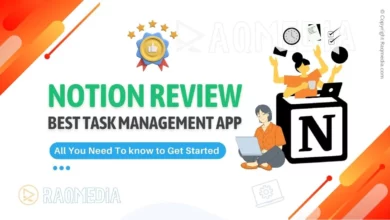
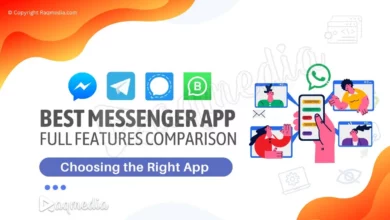


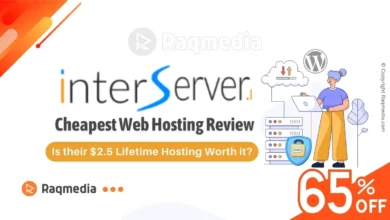
Unlock the potential of graphic design with Canva! Discover why this app is one of the best graphic design tools with our comprehensive review. Get creative today!
#CanvaReview #GraphicDesignApp #BestDesignTool #WebsiteDesign #DigitalCreativity #DesignInspiration #VisualContent #CreativeDesigns #SocialMediaGraphics #VisualMarketing #OnlineDesignTool #DesignTemplates #GraphicDesignSoftware #CanvaPro #DesignTips #MarketingGraphics #ProfessionalDesign #BrandIdentity #CreativeTemplates #VisualAppeal #DesignSolutions #EasyDesigning #GraphicDesignResources #UserFriendlyDesign #DesignForAll #CreativeProjects #DesignSkills #DesigningMadeEasy #DesignTrends #EfficientDesigning #DesignMagic