Are you tired of your visitors struggling to find what they're looking for on your WordPress site? Well, worry no more! Adding a search bar to your menu can make it easier for users to navigate through your site and find the content they need.
In this article, we'll show you how to add a search bar to WordPress menu in just a few simple steps. Whether you're a seasoned pro or new to the world of website design, this tutorial is perfect for anyone looking to improve their user experience and increase engagement on their site. So let's get started!
Table of Contents
- 1 Introduction:
- 2 Understanding the WordPress Menu Structure:
- 3 Exploring Different Search Bar Placement Options:
- 4 How to Add a Search Bar to WordPress Menu
- 5 Adding the Search Bar to the WordPress Menu:
- 6 Styling and Customizing the Search Bar:
- 7 Testing and Optimizing the Search Functionality:
- 8 Conclusion:
Introduction:
In the vast online landscape, where information is abundant and time is precious, having a search bar on your WordPress website can greatly enhance user experience. A search bar provides visitors with a quick and efficient way to find specific content within your site. Thankfully, WordPress offers a flexible menu system that allows you to easily incorporate a search bar into your website's navigation. In this article, we will explore the step-by-step process of adding a search bar to your WordPress menu, empowering your visitors to search and discover your content effortlessly.
Understanding the WordPress Menu Structure:
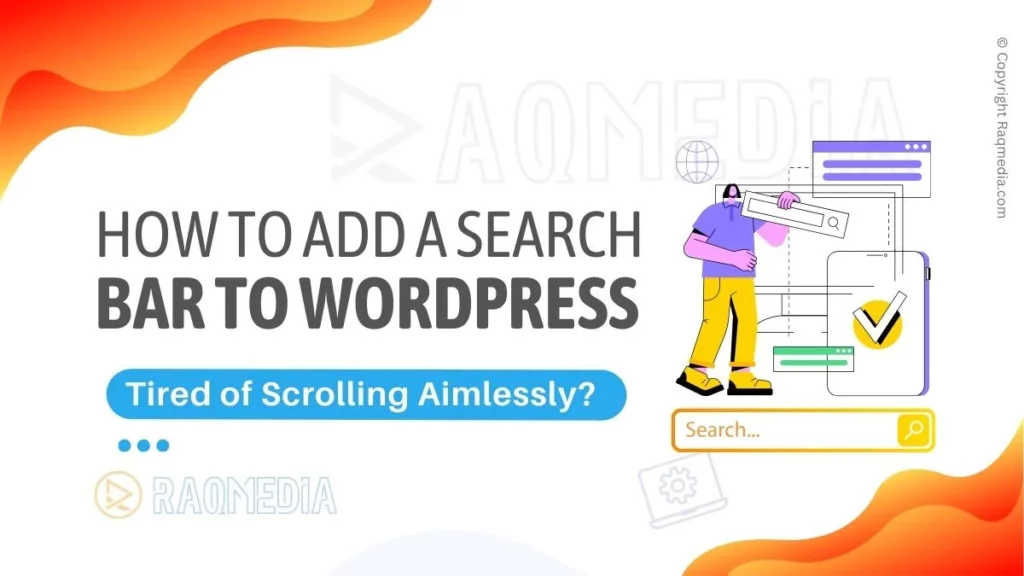
Before diving into the process of adding a search bar, it's important to have a clear understanding of the WordPress menu structure. WordPress offers primary and secondary menu locations, typically found in the header and footer sections of your website.
The menu structure is designed to guide visitors through your site's various pages and categories, ensuring smooth navigation. By integrating a search bar into the menu, you can provide an additional means of navigation and enhance usability.
Exploring Different Search Bar Placement Options:
When considering where to place the search bar within your WordPress website, it's crucial to evaluate different options and choose the placement that best suits your site's design and content. The most common placement is in the header, allowing users to easily spot and access the search function. However, depending on your website's layout and aesthetic, you may also consider alternative placements such as the sidebar or footer. Take into account factors like user behavior, site structure, and visual harmony to make an informed decision.
How to Add a Search Bar to WordPress Menu
Choosing a Suitable Search Bar Plugin:
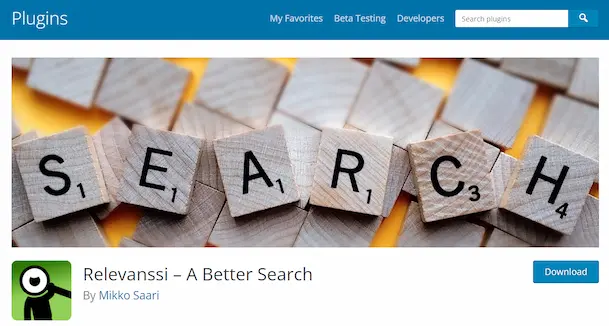
WordPress offers a wide array of plugins that can simplify the process of adding a search bar to your menu. These plugins provide advanced functionality, customization options, and seamless integration. When selecting a search bar plugin, it's important to consider your specific requirements.
Popular options include “Search & Filter” and “Ivory Search.” Research and compare different plugins to find the one that aligns with your needs and preferences.
Installing and Activating the Chosen Plugin:
Once you've decided on a search bar plugin, the next step is to install and activate it on your WordPress site. Installing a plugin is a straightforward process. From your WordPress dashboard, navigate to the “Plugins” section and click on “Add New.” Search for your chosen plugin, click “Install,” and then activate it. Ensure that you follow any additional instructions provided by the plugin developer to complete the installation process successfully.
Configuring the Search Bar Plugin:
After activating the search bar plugin, you'll typically have access to a range of settings and customization options. These allow you to tailor the search bar's appearance and functionality according to your preferences. Common customization options include defining the search bar's size, shape, color, and placeholder text. Additionally, some plugins offer advanced features like autocomplete suggestions or search filters. Take the time to explore and configure these options to optimize the search bar's performance.
Adding the Search Bar to the WordPress Menu:
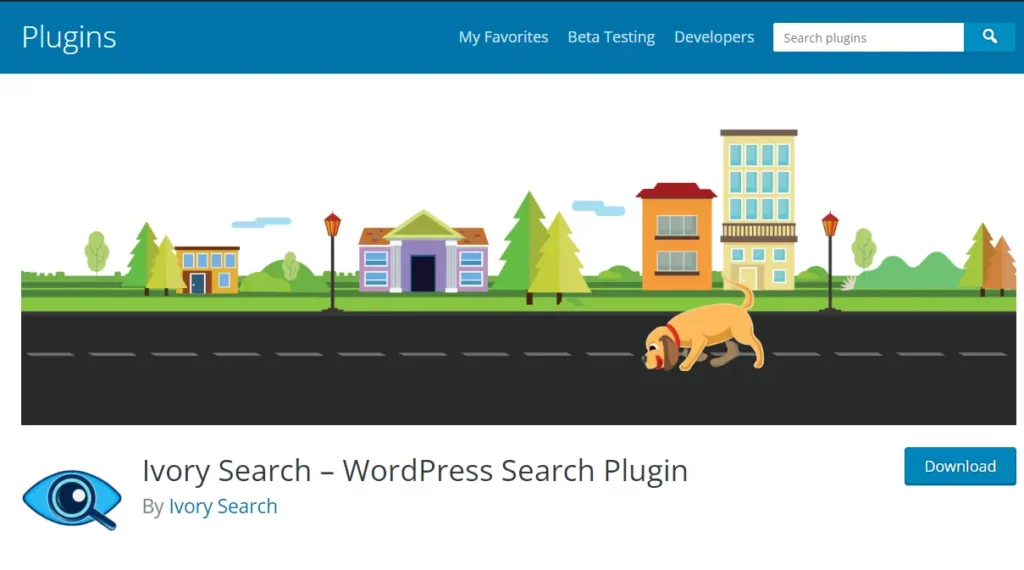
With the plugin installed and configured, it's time to integrate the search bar into your WordPress menu. WordPress enables you to add custom links to your menu, which can be utilized to incorporate the search bar functionality. Start by creating a new custom link within the menu structure.
Depending on the plugin you've chosen, you can either use a shortcode provided by the plugin or add a search bar widget to the menu location. Follow the plugin's documentation or instructions to generate the necessary code or widget and position it within the menu structure.
Styling and Customizing the Search Bar:
To ensure visual harmony and a seamless integration of the search bar into your WordPress menu, it's essential to style and customize it to match your website's overall design. Cascading Style Sheets (CSS) come to the rescue here, allowing you to modify the search bar's appearance further. By applying custom CSS, you can adjust the search bar's colors, font styles, dimensions, and positioning. Experiment with different styles and test the search bar's visibility and functionality across various devices to ensure a consistent user experience.
Testing and Optimizing the Search Functionality:
Adding the search bar to your WordPress menu is just the beginning. To provide visitors with a reliable and efficient search experience, it's crucial to test and optimize the search functionality. Test the search bar thoroughly by entering various search terms, verifying the accuracy and relevance of the search results.
Pay attention to factors like search speed, result presentation, and the ability to filter or refine search queries. Additionally, consider implementing search engine optimization (SEO) techniques to improve the search bar's performance and enhance the discoverability of your content.
Conclusion:
Adding a search bar to your WordPress menu empowers your visitors to find the desired information quickly and conveniently. By understanding the WordPress menu structure, exploring placement options, choosing a suitable plugin, and configuring it to meet your needs, you can seamlessly integrate a search bar into your website's navigation.
With careful styling, customization, and optimization, you can enhance user experience, improve content discoverability, and ensure that your visitors can navigate your website with ease. Implement the steps outlined in this article, and unlock the full potential of your WordPress website by adding a search bar to your menu.


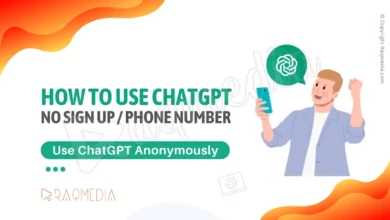

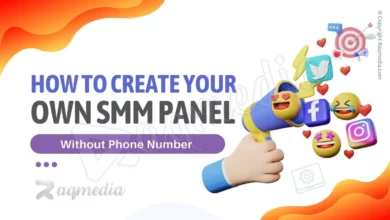

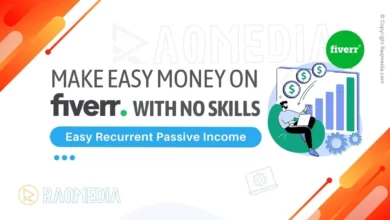

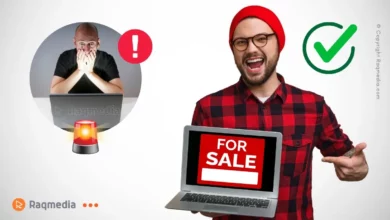

Don’t let poor navigation hinder potential engagement and conversions. Follow our simple instructions today and add a search bar to your WordPress menu in no time! Get started now and take the first step towards improving user experience on your website.