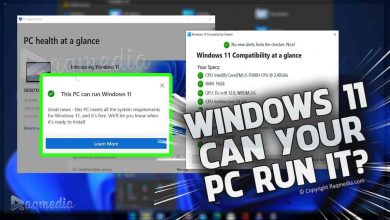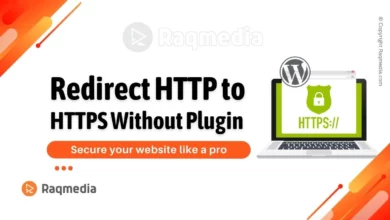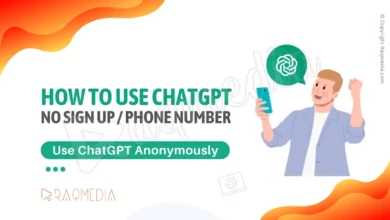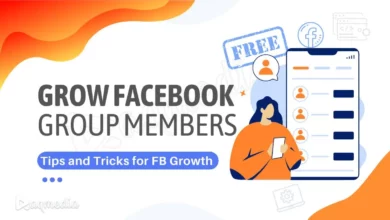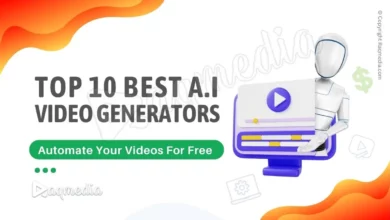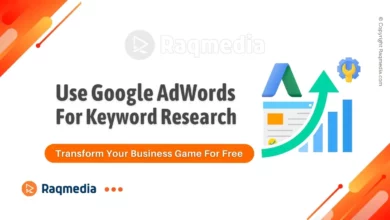RSS (Really Simple Syndication) is a standard format for publishing content on the internet. It allows users to subscribe to a website's content and receive updates automatically in a feed reader. This can be a great way for readers to stay up-to-date with your website without having to visit it regularly. In this article, we will be discussing two methods on how to add RSS feed to a WordPress website: using a plugin and without using a plugin.
Table of Contents
How to Add RSS Feed to A WordPress Website Using A Plugin
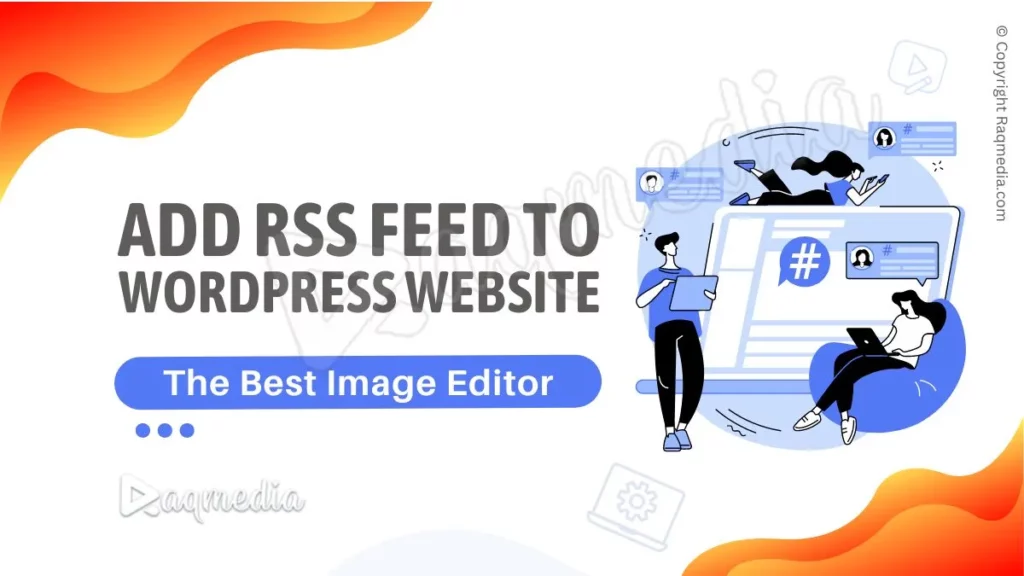
Step 1: Install and activate the plugin
Using a plugin is the easiest and most straightforward method to add RSS Feed to a WordPress Website. There are several RSS feed plugins available in the WordPress repository, such as “Really Simple Syndication” and “RSS Feed Reader”.
The first step in adding an RSS feed to your website using a plugin is to install and activate the plugin. To do this, go to the “Plugins” section of the WordPress dashboard, and search for the plugin you want to use. Once you've found it, click “Install” and then “Activate”.
Step 2: Configure the plugin
Once the plugin is activated, go to the plugin's settings page and configure it to your liking. This may include options such as the number of items displayed, the formatting of the feed, and the display of images and other media.
Step 3: Add the widget
After configuring the plugin, you'll need to add the RSS feed to your website's sidebar or footer. This can typically be done by adding a widget to your website's layout.
Step 4: Customize the appearance of the feed
Finally, you can customize the appearance of your RSS feed by adjusting the plugin settings and by adding custom CSS.
Step 5: Optimize the feed for search engines
Optimizing your RSS feed for search engines is an important part of making it more discoverable. You can do this by adding keywords and meta tags to the feed, submitting your feed to RSS directories, and tracking performance with analytics.
How to Add RSS Feed to A WordPress Website without a Plugin
Step 1: Create a new page template
To add RSS Feed to a WordPress Website without using a plugin is a bit more advanced, but it gives you more control over the feed's appearance and functionality.
The first step in this process is to create a new page template in your WordPress theme. This template will be used to display the RSS feed. To create the template, you'll need to create a new PHP file in your theme's directory and add the appropriate template tags.
Step 2: Add the code for displaying the RSS feed
Next, you'll need to add the code for displaying the RSS feed. This can be done using the fetch_feed() function in WordPress. This function retrieves the RSS feed and allows you to customize the appearance of the feed by adjusting the arguments you pass to the function.
Step 3: Assign the new page template to a page
Once the template and code are in place, you'll need to assign the new page template to a page on your website. This will allow users to view the RSS feed when they visit that page.
Step 4: Customize the appearance of the feed
E. Customizing the appearance of the RSS feed without a plugin requires knowledge of HTML and CSS. You can use these languages to adjust the layout and styling of the feed.
Step 5: Optimize the feed for search Optimizing
A feed for search is a great way to increase visibility and engagement. Search engine optimization (SEO) helps to ensure that your content is discoverable by potential readers and customers. SEO involves optimizing titles, descriptions, and keywords to make them as relevant as possible for users searching for related topics.
Additionally, using social media such as hashtags can help boost your reach and bring more people to your content. You can also use tools such as Google Analytics to track the performance of your posts and see which topics are resonating with audiences the most. Optimizing your feed for search can help you gain more followers and customers in the long run.
Step 6: Test the feed
Before you share your new RSS feed with your readers, it's important to test it to ensure that it's working correctly. You can use a feed reader or a validation tool to check the feed and make sure that it's properly formatted and contains the information you want to include.
Step 7: Promote the feed
Once your feed is set up and working correctly, it's time to promote it to your readers. You can do this by adding links to the feed on your website, promoting the feed in your email newsletter or social media accounts, and by submitting the feed to RSS directories.
Final Thoughts
Adding an RSS feed to a WordPress website is a great way to keep your readers up-to-date with your latest content. Whether you choose to use a plugin or add the feed manually, the process is relatively simple and straightforward.
The method you choose to add RSS Feed to a WordPress Website will depend on your personal preferences and the level of control you want over the appearance and functionality of your feed. Regardless of the method you choose, be sure to test your feed, optimize it for search engines, and promote it to your readers.