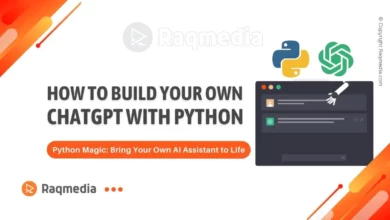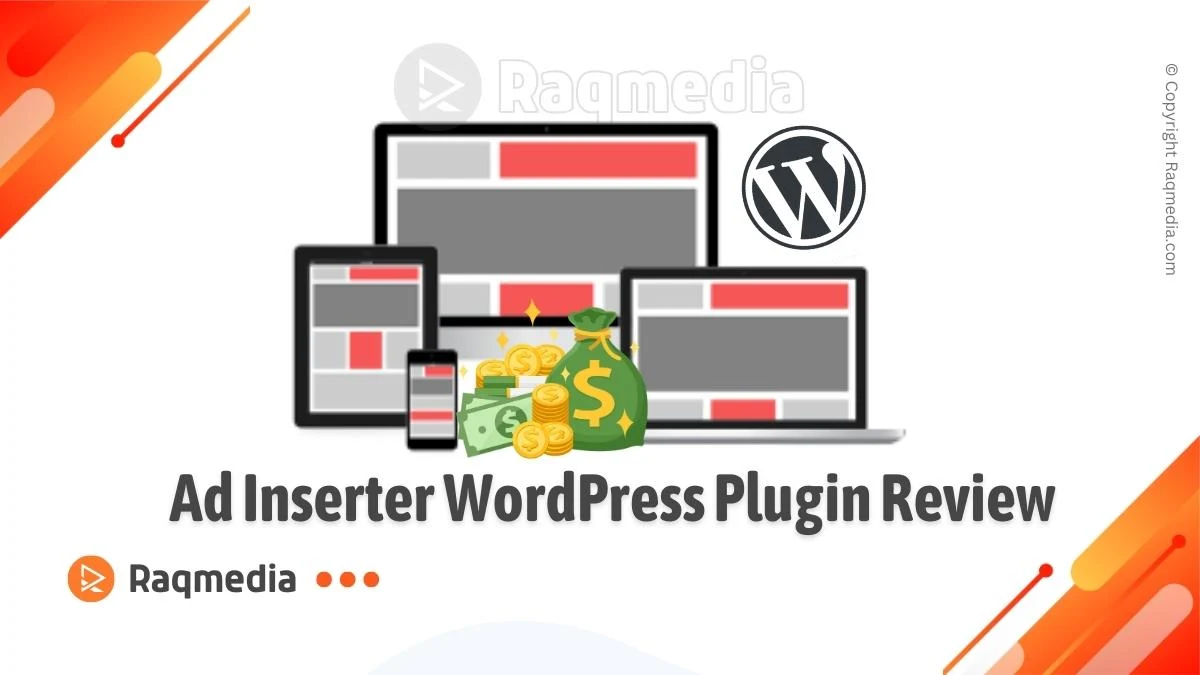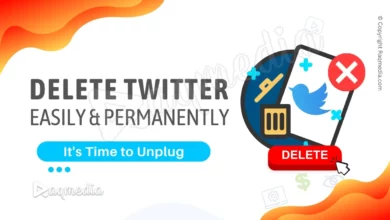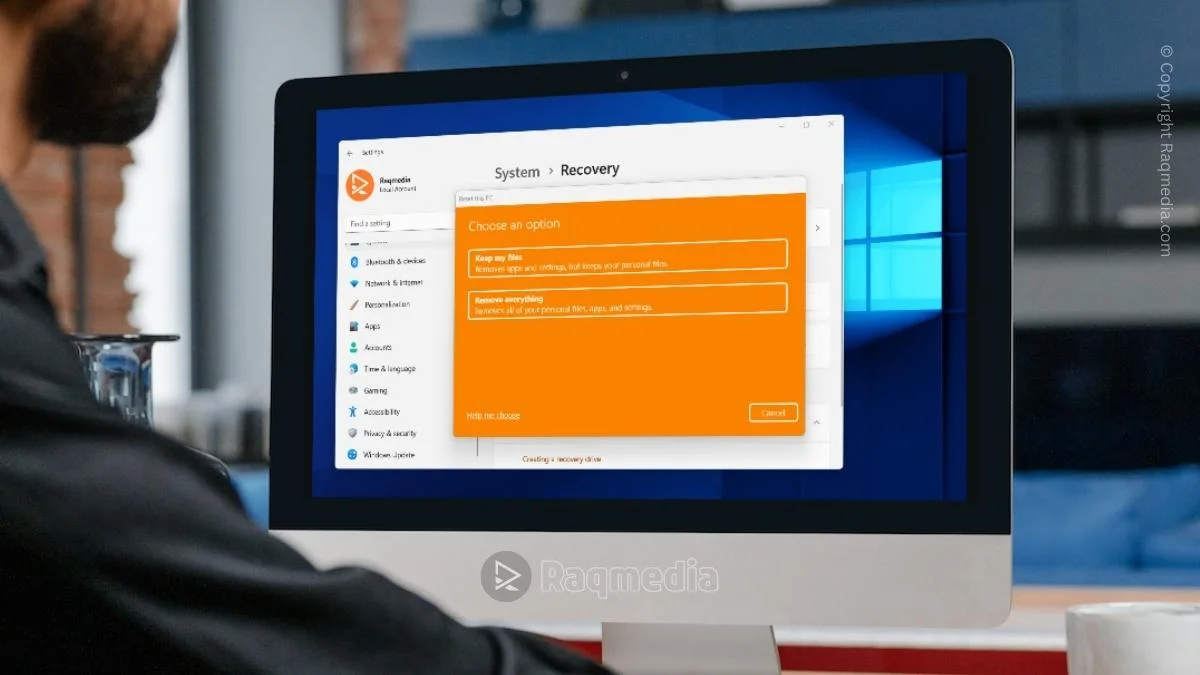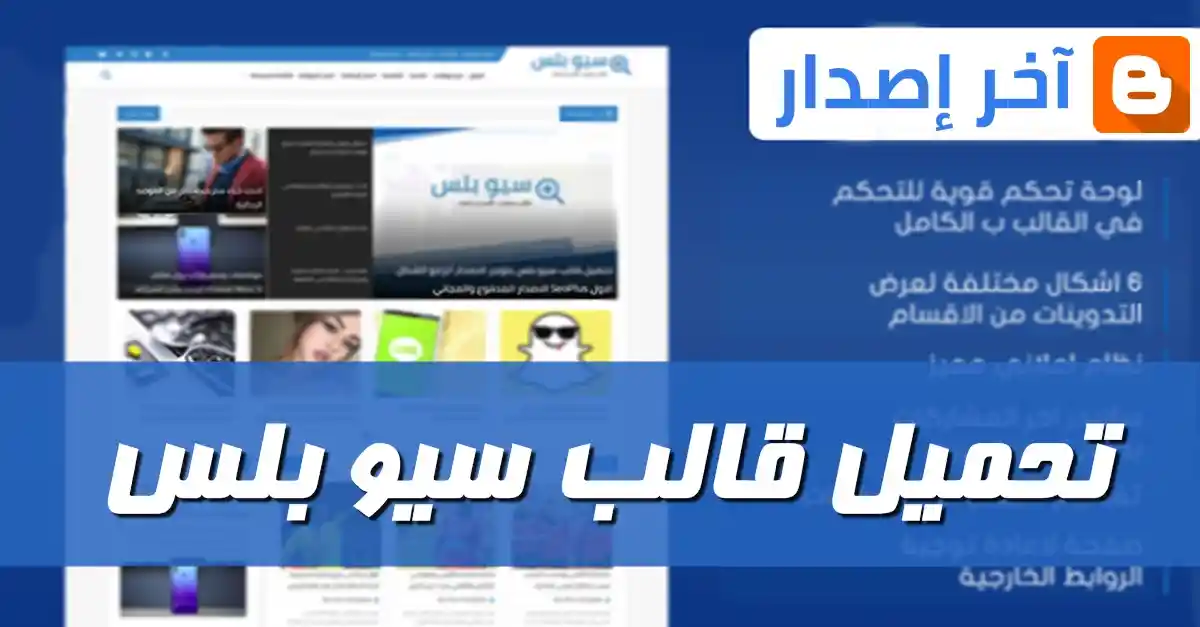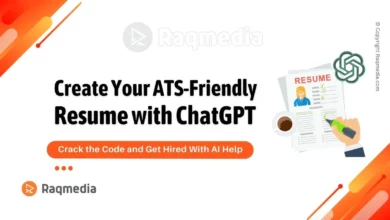Pingbacks and trackbacks are features in WordPress that allow you to be notified when other websites link to your content. They are useful for keeping track of who is linking to your website, but they can also be a source of clutter and confusion if not managed properly. One of the most common issues that arise with pingbacks is self-pingbacks, which occur when you link to your own content within your own website. In this article, we will Learn how to disable pingbacks in WordPress, reducing the number of notifications and improving the overall website performance.
Table of Contents
What Are Pingbacks?
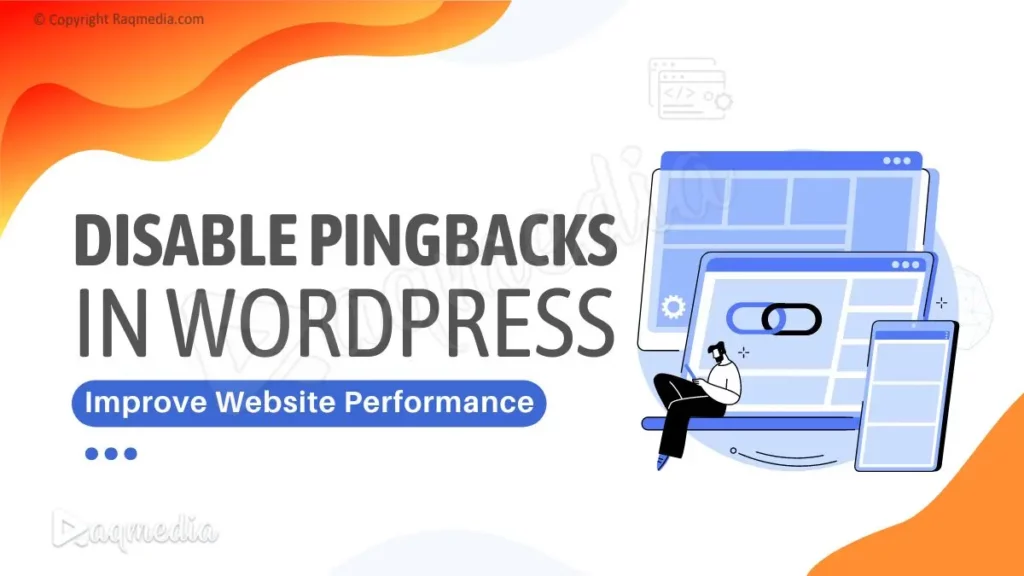
One of the most common issues that arise with pingbacks is self-pingbacks, which occur when you link to your own content within your own website. These self-pingbacks can clutter up your comments section, make it difficult to keep track of real interactions with other websites, and even slow down your website.
Pingbacks and trackbacks are features in WordPress that allow you to be notified when other websites link to your content. They can be useful for keeping track of who is linking to your website, but they can also be a source of clutter and confusion if not managed properly.
The Benefits: Why Disabling Pingbacks in WordPress?
Disabling self-pingbacks in WordPress has several benefits that can improve the overall user experience of your website. One of the main benefits is that it helps to keep the comments section organized and free of clutter. They can make it difficult to keep track of real interactions with other websites, but disabling them will make it easier to view and respond to genuine comments and interactions.
Another benefit is that it can improve the performance of your website. Having too many self-pingbacks can slow down your website, as it takes time for WordPress to process and display them. By disabling them, your website will load faster and be more efficient.
Disabling these pingbacks also helps to maintain the integrity of your website by ensuring that only genuine interactions and comments are displayed. It also helps to reduce the amount of spam and unwanted comments on your website.
In addition, disabling self-pingbacks can also have a positive impact on your website's SEO. Having too many self-pingbacks can be seen as a sign of low-quality content, which can negatively impact your website's search engine rankings. By disabling self-pingbacks, you can ensure that your website is seen as a credible source of information.
How to Disable Pingbacks in WordPress Without a Plugin?
Pingbacks and trackbacks are features in WordPress that allow you to be notified when other websites link to your content. When someone links to one of your posts, WordPress will automatically send a notification, known as a pingback, to the linking website. These notifications can be viewed in the comments section of your post.
However, sometimes you may find that you are getting a lot of self-pingbacks, which occur when you link to your own content within your own website. These self-pingbacks can clutter up your comments section and make it difficult to keep track of real interactions with other websites.
Fortunately, there are a few methods you can use to disable self-pingbacks in WordPress without the need for a plugin. In this article, we will show you how to disable self-pingbacks in WordPress through the Discussion settings and the functions.php file.
Method 1: Disabling Pingbacks through the Discussion Settings
The first method for disabling self-pingbacks in WordPress is to access the Discussion settings in the WordPress dashboard. To do this, go to Settings > Discussion in the left sidebar.
Once in the Discussion settings, you will see an option labeled “Allow link notifications from other blogs (pingbacks and trackbacks) on new articles.” Uncheck this option to disable pingbacks on all new posts that you create.
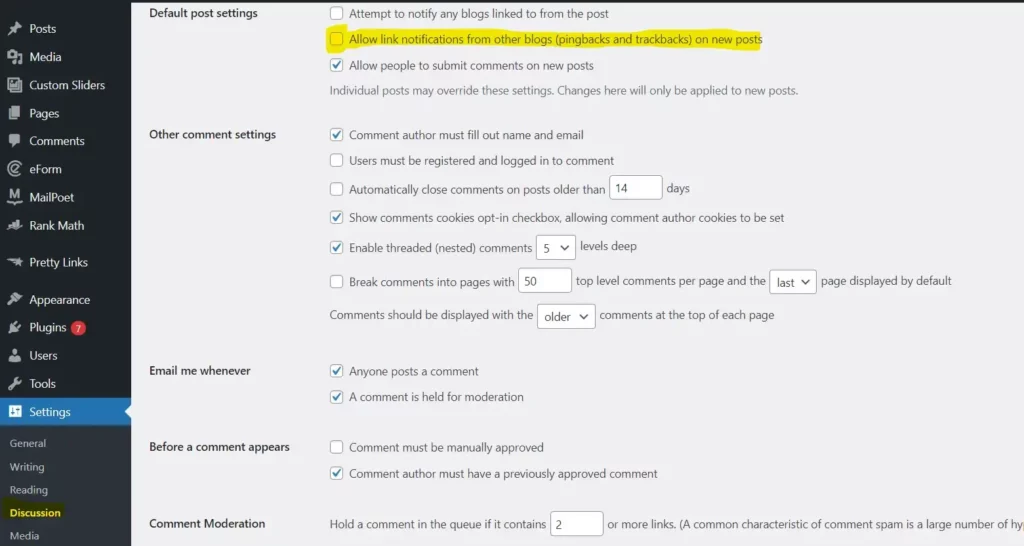
If you want to disable pingbacks on existing posts as well, you can go through each post and uncheck the “Allow pingbacks & trackbacks” option in the Discussion section of the post editor.
Method 2: Disabling Pingbacks through the functions.php file
The second method for disabling self-pingbacks in WordPress is to add a code snippet to your website's functions.php file. The functions.php file is a template file used to add custom functionality to your website.
To access the functions.php file, go to Appearance > Editor in the left sidebar of your WordPress dashboard. On the right side, you will see a list of template files. Select the functions.php file to access it.
Before editing the functions.php file, it is important to create a backup of your website. This will allow you to restore your website to its previous state if something goes wrong.
Once you have backed up your website, add the following code snippet to the bottom of the functions.php file:
This code snippet will prevent WordPress from sending pingbacks to your own website. Save the changes to the functions.php file and refresh your website to see the changes take effect.
function disable_self_pingbacks( &$links ) {
foreach ( $links as $l => $link )
if ( 0 === strpos( $link, get_option( 'home' ) ) )
unset($links[$l]);
}
add_action( 'pre_ping', 'disable_self_pingbacks' );
Disabling self-pingbacks in WordPress is an easy way to keep your comments section organized and free of clutter. Both of the methods discussed in this article are effective ways to disable self-pingbacks without the need for a plugin. Remember to regularly check for and delete any existing self-pingbacks on your website.
How to Disable Pingbacks in WordPress With a Plugin?
Disabling self-pingbacks in WordPress with a plugin is a quick and easy way to keep your comments section free of clutter. There are several plugins available in the WordPress repository that can help you disable self-pingbacks.
One popular plugin for disabling self-pingbacks is the No Self Pings plugin. This plugin is easy to use and can be installed directly from the WordPress repository. Once installed and activated, the plugin will automatically prevent WordPress from sending pingbacks to your own website.
Another plugin that can help you disable self-pingbacks is the Disable Self Ping plugin. This plugin is also easy to use and can be installed directly from the WordPress repository. Once installed and activated, the plugin will automatically prevent WordPress from sending these pingbacks.
A third plugin that can help you disable self-pingbacks is the Self Pings Remover plugin. This plugin also can be installed from WordPress repository and once activated, it will automatically remove self-pingbacks from your comments section, keeping it organized and free of clutter.
In conclusion, disabling self-pingbacks in WordPress with a plugin is a quick and easy way to keep your comments section organized and free of clutter. There are several plugins available in the WordPress repository that can help you. Be sure to read the plugin's documentation and reviews before installing it, to ensure it meets your needs and is compatible with your version of WordPress.
Final Words
In conclusion, disabling self-pingbacks in WordPress is an easy way to keep your comments section organized and free of clutter. There are several methods available to disable self-pingbacks, both with and without the use of a plugin.
For those who prefer not to use a plugin, disabling self-pingbacks can be done through the Discussion settings in the WordPress dashboard, or by adding a code snippet to the functions.php file. Both of these methods are effective and do not require the use of an additional plugin.
For those who prefer to use a plugin, there are several options available in the WordPress repository, such as the No Self Pings, Disable Self Ping and Self Pings Remover plugin. These plugins are easy to use and can automatically prevent WordPress from sending self-pingbacks. Be sure to read the plugin's documentation and reviews before installing it, to ensure it meets your needs and is compatible with your version of WordPress.
In either case, it is important to regularly check for and delete any existing self-pingbacks on your website to keep your comments section organized and free of clutter.