Embarking on the journey of fortifying your WordPress site's privacy is not merely a technical endeavor; it is a strategic imperative in the digital age. In this comprehensive guide, we will navigate the intricate realms of privacy settings, exploring both the inherent capabilities of WordPress and the augmentative power of plugins. Join us as we show you how to make a WordPress site private, whether you opt for the plugin-free manual approach or the feature-rich world of privacy plugins.
Table of Contents
- 1 Understanding Privacy Settings in WordPress
- 2 How To Make a WordPress Site Private Without a Plugin
- 3 How To remove Your WordPress site from Google search
- 4 How To hide individual pages or posts
- 5 How To Make a WordPress Site Private With Plugins
- 6 Customizing the Site's Robots.txt File
- 7 Balancing SEO with Privacy
- 8 Troubleshooting Privacy Issues
- 9 Ensuring Compliance with Privacy Regulations
- 10 Regular Privacy Audits and Maintenance
- 11 User Education on Privacy Practices
- 12 Final Thoughts
- 13 FAQs On How To Make a WordPress Site Private
Understanding Privacy Settings in WordPress
To build a fortress, one must first understand the terrain. WordPress provides a default arsenal of privacy settings, yet discerning their scope and limitations is paramount.
Within the labyrinth of WordPress settings lies the ‘Reading' section, offering the basic choice of making your site visible to everyone or restricting it to only registered users.
However, the default options may fall short in addressing nuanced privacy needs, underscoring the importance of a more tailored approach.
How To Make a WordPress Site Private Without a Plugin
For those who relish the manual touch, WordPress offers granular control over visibility settings and content access.
A. Configuring Visibility Settings
Begin your journey in the WordPress dashboard, where the ‘Settings' tab beckons.
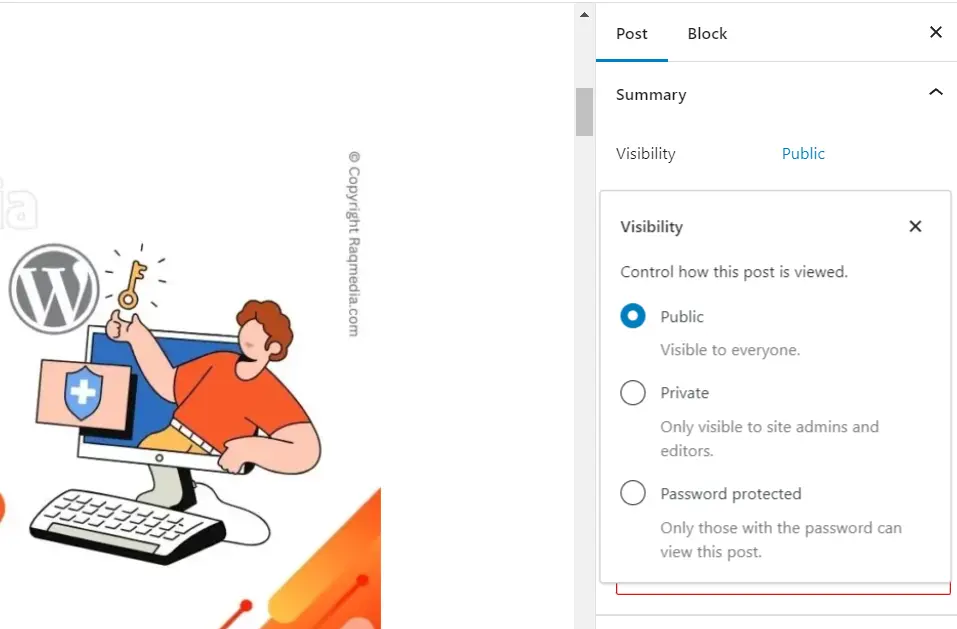
2. Accessing the ‘Reading' Section
Within this tab, locate the ‘Reading' section, a gateway to your site's visibility settings.
3. Selecting ‘Discourage Search Engines'
Toggle the switch to ‘Discourage search engines from indexing this site,' a subtle yet effective means of restricting visibility.
B. Adjusting Content Visibility
1. Utilizing Password Protection
Invoke a digital gatekeeper by employing password protection for select pages and posts.
2. Setting Up Limited Access
Delve deeper into user roles, customizing access levels for registered users, ensuring your content is only seen by those deemed worthy.
Use Code Snippet To Make a WordPress Site Private
In the majority of hosting landscapes, the initial method is a swift tweak to your theme's functions.php file. Activate this code snippet, and it functions akin to the My Private Site plugin. Authenticated users enjoy unrestricted browsing, while others are seamlessly directed to the login screen.
function make_wordpress_site_private(){
global $wp;
if (!is_user_logged_in() && $GLOBALS['pagenow'] !== 'wp-login.php'){
wp_redirect(wp_login_url($wp -> request));
exit;
}
}
add_action('wp', 'make_wordpress_site_private');How To remove Your WordPress site from Google search
Maintaining privacy involves more than just restricting access. Here's a guide on removing your WordPress site from Google search results.
A. Requesting Removal from Google
- Access Google Search Console
- Navigate to Google Search Console and log in.
- Select Your Property
- Choose the property (website) you want to remove.
- Navigate to Removals
- In the left sidebar, go to ‘Removals.'
- Request a Removal
- Follow the prompts to request the removal of your site or specific URLs.
B. Monitoring Removal Status
- Check Removals Section
- Regularly check the ‘Removals' section for the status of your removal requests.
- Addressing Issues
- If issues arise, follow the provided guidance to resolve them.
How To hide individual pages or posts
Sometimes, you may want to conceal specific content. Here's how to hide individual pages or posts on your private WordPress site.
A. Utilizing Password Protection
- Edit Page or Post
- Navigate to the page or post you want to hide and click ‘Edit.
- Set Password
- In the document settings, under ‘Visibility,' choose ‘Password protected' and set a password.
- Save Changes
- Save the changes to apply password protection.
B. Restricting Access to Registered Users
- Adjust User Roles
- Set the visibility of the page or post to be accessible only to registered users.
- Save Changes
- Save the changes to restrict access to the designated user roles.
How To Make a WordPress Site Private With Plugins
Venturing into the plugin realm requires a strategic approach to ensure a seamless blend of functionality and privacy.
Selecting a Suitable Plugin
Embark on a quest through the WordPress repository, selecting a plugin that aligns harmoniously with your privacy aspirations. Execute the installation with the finesse of a seasoned commander, followed by the triumphant activation to unleash the plugin's power.
My Private Site
Transform your WordPress site into a secure haven with My Private Site. With this feature in action, your website becomes entirely private—shielded from prying eyes, even if they have the URL.
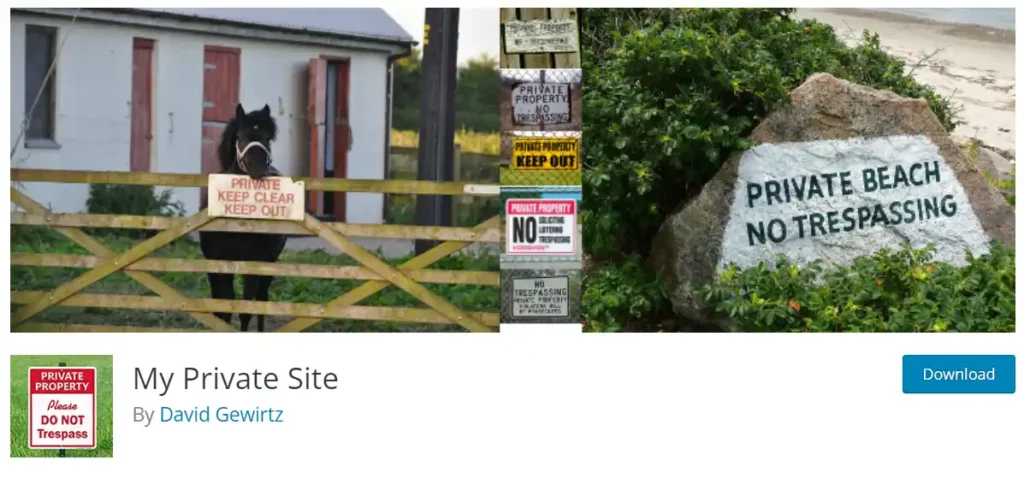
This heightened level of security caters not only to families and organizations safeguarding exclusive content but also proves invaluable for under-construction WordPress sites seeking a discreet cloak until they're ready for the spotlight.
Configuring for Optimal Privacy
Navigate the intricate settings of your chosen plugin, tailoring each feature to align with your unique privacy needs. For the architects of digital fortresses, advanced techniques offer an additional layer of control over the terrain.
Customizing the Site's Robots.txt File
Dive into the enigmatic world of robots.txt, understanding its role as a silent sentinel guarding your site's privacy. Craft bespoke directives, guiding search engine bots with precision and finesse through the labyrinth of your digital citadel.
Implementing IP Restrictions
Recognize scenarios where restricting access based on IP addresses is not just a desire but a necessity. Wield the power of .htaccess like a digital sword, crafting rules that dictate who may pass the virtual drawbridge.
Balancing SEO with Privacy
In the delicate dance between visibility and seclusion, maintaining optimal search engine rankings becomes an art form.
A. Impact on Search Engine Rankings
Uncover the subtleties of how privacy settings influence your site's standing in the digital amphitheater.
B. Strategies for SEO-friendly Privacy
Chart a course that preserves SEO prowess while veiling your site in the cloak of digital invisibility.
Troubleshooting Privacy Issues
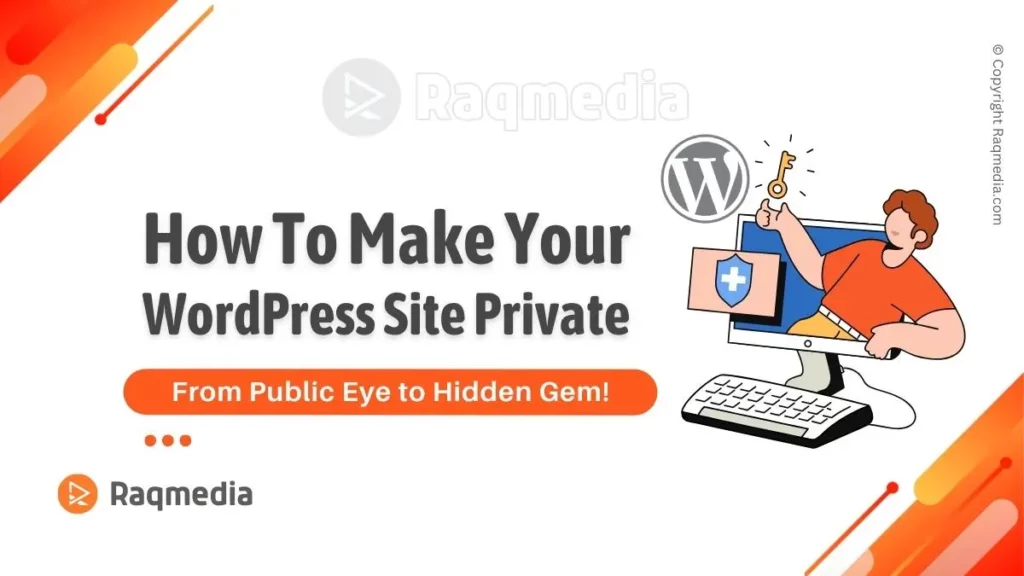
No fortress is impervious to occasional challenges. Equip yourself with the tools to swiftly address and overcome unforeseen obstacles. Anticipate the ever-looming challenges that may assail your privacy protocols.
Craft a meticulous guide, a virtual troubleshooter, to navigate and resolve privacy-related quandaries with finesse.
Ensuring Compliance with Privacy Regulations
In the ever-watchful eyes of regulatory entities, ensuring your fortress adheres to privacy laws is not just prudent but imperative.
- Navigate the complex landscape of privacy regulations, understanding the legal frameworks that govern your digital fiefdom.
- Implement measures that not only fortify your privacy but also ensure your castle stands in compliance with the laws of the digital realm.
Regular Privacy Audits and Maintenance
Fortresses require vigilant caretakers. Establishing a routine for privacy audits ensures your digital citadel remains impervious to potential breaches.
- Emphasize the ongoing importance of periodic privacy audits, a ritual that safeguards against the erosion of digital defenses.
- Craft a meticulous schedule, a digital caretaker's calendar, outlining routine tasks to maintain the sanctity of your private digital space.
User Education on Privacy Practices
In the collaborative endeavor of fortifying your digital keep, educating the inhabitants on privacy practices becomes a cornerstone.
- Inscribe the importance of privacy into the digital consciousness of your users, making them vigilant guardians of their online sanctuaries.
- Offer a codex of digital conduct, guiding users through the intricacies of secure online behavior within the protected confines of your WordPress bastion.
Final Thoughts
As we draw the digital tapestry to a close, reflect on the knowledge amassed in this odyssey. Your WordPress site is not merely a digital entity; it is a manifestation of your ideals, your voice, and, above all, your commitment to privacy.
As you embark on this quest to make your WordPress site a private sanctuary, remember that the journey is ongoing, the landscape ever-shifting. May your digital citadel stand resolute against the tides of change, a testament to the enduring pursuit of online privacy.
FAQs On How To Make a WordPress Site Private
Q1: Can a WordPress blog be private?
A: Absolutely. WordPress offers various privacy settings. You can restrict access to your blog by configuring visibility settings, utilizing password protection for specific content, or implementing user role restrictions.
Q2: How to Make Your Whole Site Private on WordPress.com?
A: On WordPress.com, making your entire site private involves adjusting privacy settings. Navigate to ‘Settings' > ‘Reading,' and under ‘Site Visibility,' select ‘Private.' This restricts access to your entire site, requiring users to log in to view content.
Q3: How do you view a private WordPress blog?
A: To view a private WordPress blog, you typically need an invitation or the correct login credentials. If you have been granted access, log in to your WordPress account, and you should be able to view the private content. If it's password-protected, you'll need the designated password to access the blog.


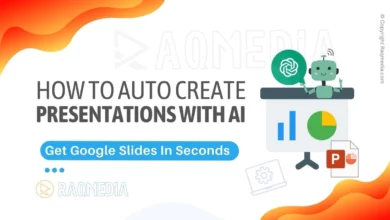


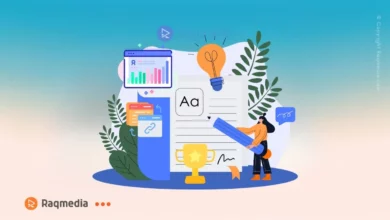
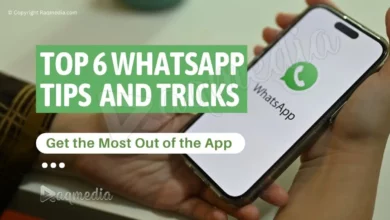

🚀 Unlock the secrets of making your WordPress site a private oasis with or without plugins!
🔒 Dive into the guide on RaqMedia for step-by-step instructions and expert tips. Transform your digital space into a fortress of privacy!
.
.
🏰✨ Check it out: https://www.raqmedia.com/how-to-make-a-wordpress-site-private/
🌐 Follow for more tech wisdom and like if you found it helpful!
#raqmedia #WordPressPrivacy #DigitalFortress #WebSecurity #TechGuide #OnlinePrivacy #WordPressTips #DigitalCitadel