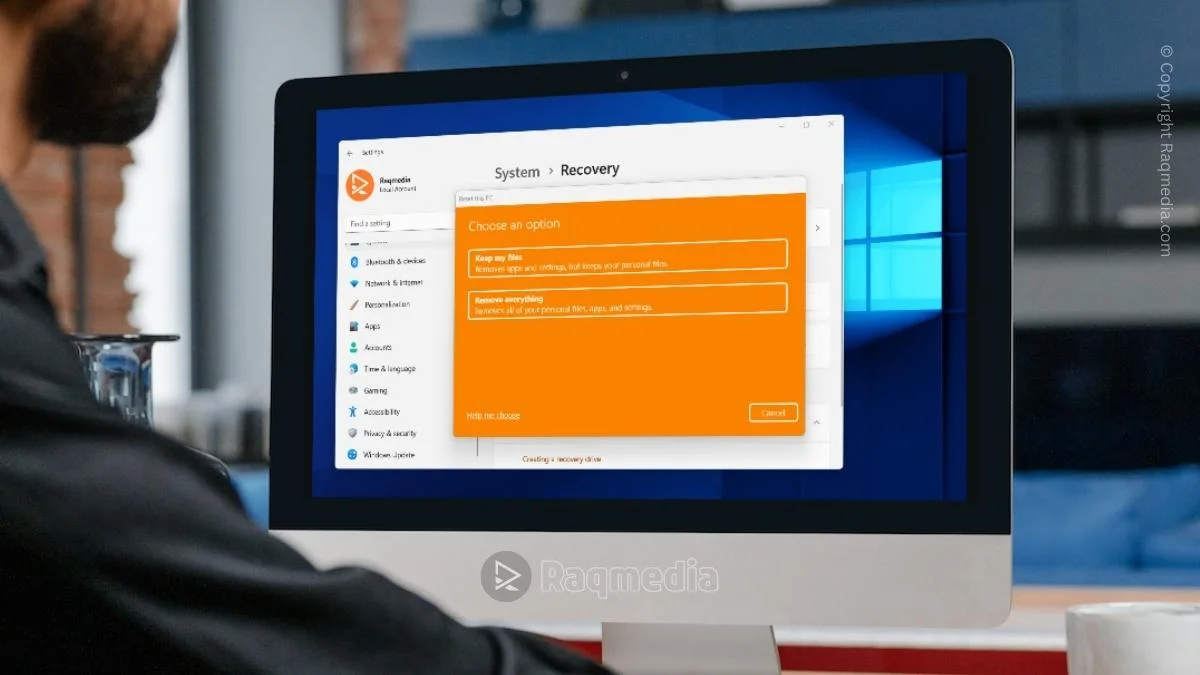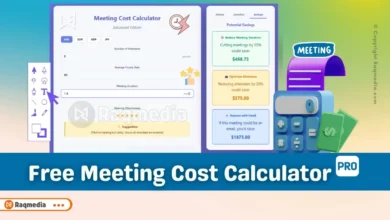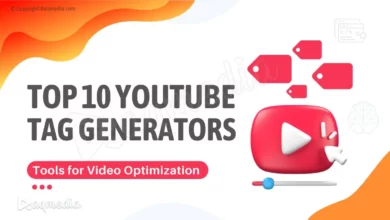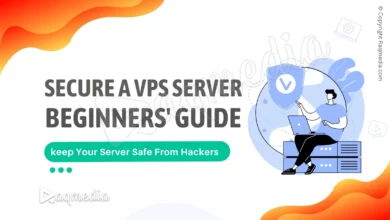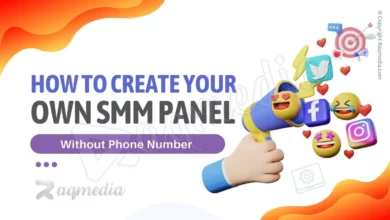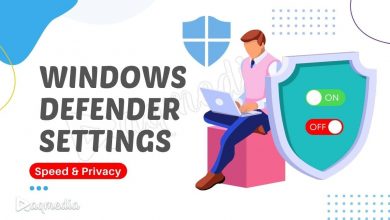Tired of juggling between your browser and file explorer? Discover how Google Drive for Desktop seamlessly blends cloud power with local convenience, transforming your workflow forever. Did you know that over 1 billion users rely on Google Drive for file storage and collaboration? If you’re looking to master this powerful tool, learning how to install Google Drive for Desktop is your first step. This guide will walk you through the installation process and show you tips and tricks to maximize your productivity. By the end of this article, you'll be well on your way to becoming a Google Drive pro.
Beyond the Browser: A New Era of File Management
Imagine you're working on a critical project report. The final version is on your office PC, a crucial image is on your laptop at home, and you need to present it from your tablet at a client's site. The old way involved frantic emails to yourself, USB drives, and version chaos. The modern solution? Google Drive for Desktop.
This isn't just another syncing tool. It's a powerful bridge that integrates your Google Drive cloud storage directly into your computer's native file system (Windows Explorer or macOS Finder). In this definitive guide, we will dissect everything from the initial download to advanced workflow optimizations, providing you with the expertise to leverage this tool for maximum productivity. We'll explore its core features, weigh its pros and cons against rivals, and answer your most pressing questions.
What Exactly is Google Drive for Desktop? (And What It’s Not)
Google Drive for Desktop is a dedicated application that creates a virtual bridge between your computer and your Google Cloud storage. It replaces the legacy “Backup and Sync” and “Drive File Stream” applications, unifying their functions into a single, robust program.
Its primary function is to make your Google Drive, Google Photos, and Shared Drives appear as standard drives on your computer. However, it operates on a clever principle: intelligent streaming.
- What it IS: A gateway that lets you access all your cloud files on-demand without downloading them all immediately, saving precious local disk space.
- What it's NOT: A traditional backup tool that simply mirrors a folder from your PC to the cloud. Its power is bidirectional and cloud-first.
Why You Need It: The Compelling Use Cases
This software is a game-changer for specific user profiles:
- The Cross-Platform Professional: If you switch between a Windows PC at work, a Mac at home, and mobile devices on the go, it ensures your files are consistently available everywhere.
- The Collaboration-Focused Team: For groups using Google Workspace, it provides seamless access to Shared Drives, making collaborative file editing the default, not an exception.
- The Storage-Constrained User: With laptops increasingly using smaller SSDs, the ability to keep your files in the cloud while seeing them locally is a lifesaver.
- The “Cloud-Native” Advocate: Anyone committed to a workflow where the cloud is the single source of truth, and local access is a convenience.
How To Install Google Drive for Desktop: The Ultimate Guide to Usage and Mastery
Master Google Drive for Desktop with our ultimate guide. Learn step-by-step installation, Stream vs. Mirroring, advanced tips, and how it compares to competitors. Unlock true cloud-native workflow. Follow these steps for a flawless installation.
Step 1: Download the Application
Navigate to the official Google Drive for Desktop download page. Click the “Download for Windows” or “Download for Mac” button. The website automatically detects your operating system.
⚠️ Security Note: Always download directly from Google. Third-party sites may offer outdated or modified versions containing malware.
Step 2: Run the Installer
Locate the downloaded file (typically GoogleDriveSetup.exe on Windows or InstallGoogleDrive.dmg on Mac).
- On Windows: Double-click the
.exefile. The installer will run and set up the application silently in the background. No lengthy wizard is required. - On Mac: Double-click the
.dmgfile to open it. Then, drag the Google Drive icon into your Applications folder. This copies the app to your system.
Step 3: Sign In and Configure
- After installation, the Google Drive for Desktop icon will appear in your system tray (Windows) or menu bar (Mac). Click it and select “Sign in”.
- A browser window will open. Log in with your Google Account (your personal Gmail or your Google Workspace account).
- You will be guided through a brief setup process:
- Choosing Folders: You'll be asked which folders from your My Drive you want to sync. You can sync everything or select specific folders to conserve local space.
- Google Photos: Choose your upload strategy for Google Photos—either “High quality” (free, compressed) or “Original quality” (counts against storage).
- USB Device Backups: You can enable automatic backup for when you connect USB devices like cameras or SD cards.
Step 4: Access Your Files
Once setup is complete, a new drive labeled “Google Drive” will appear in “This PC” on Windows or in the “Locations” sidebar of Finder on Mac. You can now browse your cloud files as if they were local.
Mastering the Two Key Syncing Methods: Stream vs. Mirror
This is the most critical concept to understand. Google Drive for Desktop offers two distinct ways to manage your files.
1. Stream Files (Recommended for Most Users)
This is the default and most powerful mode.
- How it Works: All your files and folders appear in the Google Drive directory, but they aren't physically stored on your hard drive. They are placeholder files that download on-demand when you open them.
- Visual Cue: You'll see a gray cloud icon ✅ on file/folder icons. A green checkmark ✅ appears on files that are available offline.
- Best For: Maximizing local disk space and accessing a large cloud library without long initial sync times.
2. Mirror Files (For Specific Needs)
This mode behaves like traditional sync software (e.g., Dropbox).
- How it Works: It syncs the entire contents of your chosen folders between your cloud drive and a specific folder on your computer (
C:Users[Username]Google Driveor/Users/[Username]/Google Drive). Every file is stored both online and locally. - Visual Cue: All mirrored files have a solid green checkmark ✅.
- Best For: Ensuring you have offline access to all files or when using applications that require direct, constant access to file paths.
How to Switch: Right-click the Drive for Desktop icon in your system tray/menu bar, go to Preferences > Settings, and choose your sync option under “Google Drive”.
Google Drive for Desktop vs. The Competition
How does it stack up against other major players in the sync and cloud storage space?
| Feature | Google Drive for Desktop | Dropbox | Microsoft OneDrive | Box Drive |
|---|---|---|---|---|
| Core Philosophy | Cloud-first, intelligent streaming | Local-first, simple sync | Deep Windows/Office integration | Enterprise-focused security |
| Free Storage | 15GB (Shared across Gmail, Photos) | 2GB | 5GB | 10GB |
| Key Strength | Deep Google Workspace & AI integration, streaming | Reliability, fast sync, massive 3rd-party app ecosystem | Seamless with Microsoft 365, Files On-Demand | Granular security, compliance, workflow tools |
| Selective Sync (Streaming) | ✅ Excellent (On-demand) | ✅ Good | ✅ Good (Files On-Demand) | ✅ Excellent |
| Shared Drives/Team Folders | ✅ (Shared Drives) | ✅ (Team Folders) | ✅ (Shared Libraries) | ✅ (Box Collections) |
| Native App Integration | Google Docs, Sheets, Slides | Limited | Microsoft Office Suite | Limited |
| Best For | Google Workspace users, cross-platform teams, storage-conscious users | Small teams, freelancers, users reliant on app integrations | Windows & Microsoft 365 power users | Large enterprises, regulated industries |
Analysis: Google Drive for Desktop's standout feature is its streaming capability, which is more deeply integrated than OneDrive's similar “Files On-Demand.” Its value is multiplied if you live in the Google ecosystem. Dropbox remains the king of simplicity and third-party integrations, while OneDrive is a no-brainer for dedicated Microsoft 365 subscribers.
The Verdict: Pros, Cons, and Our Review
After extensive testing, here’s a balanced evaluation.
Pros: Why It's Indispensable
- Massive Space Savings: The streaming feature is a revolutionary space-saver. You can access terabytes of cloud data with only a minimal footprint on your local SSD.
- Flawless Google Workspace Integration: Accessing and collaborating on Shared Drives is as easy as using a local folder. It’s the ultimate tool for teams entrenched in Google's ecosystem.
- Offline Capability: You can right-click any file or folder and select “Available offline” to download a local copy, ensuring productivity even without internet.Performance: File streaming and syncing are generally fast and reliable, with minimal impact on system performance during normal use.
Cons and Considerations
- Internet Dependency: To access non-offlined files, you need an active internet connection. While obvious, it's a critical limitation for some workflows.
- Confusing Legacy: The transition from “Backup and Sync” has caused confusion. Some users still struggle to understand the difference between streaming and mirroring.
- File Path Limitations for Apps: Some non-cloud-native desktop applications (e.g., certain video editors or database tools) may not work correctly with streamed files, as they require persistent local paths.
- Support Can Be Lacking: As with many free Google services, direct user support for non-Workspace users can be challenging to find.
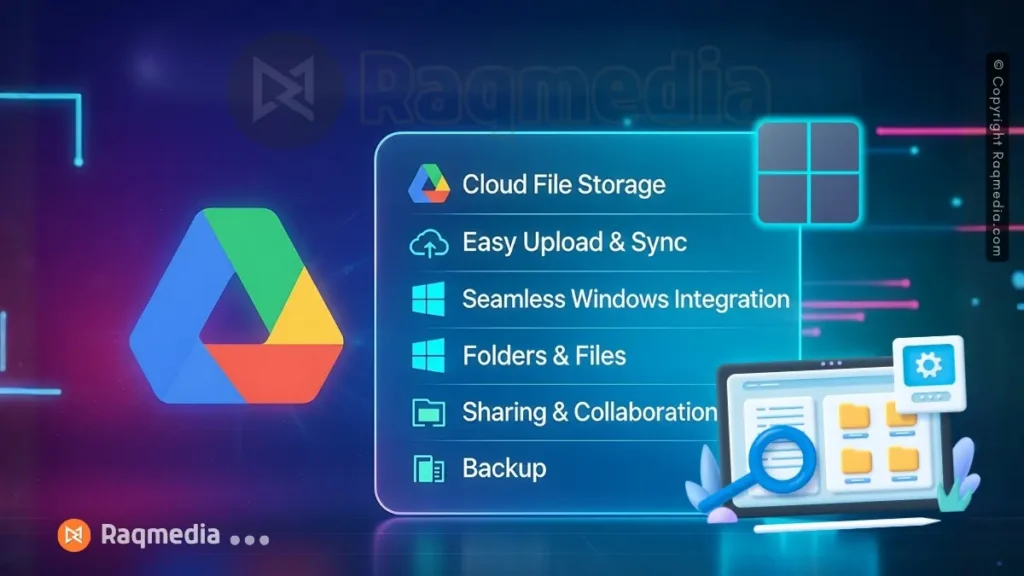
Final Software Review
Google Drive for Desktop is a sophisticated, powerful, and largely successful execution of the cloud-native vision. It earns a solid 4.5 out of 5 stars.
It is not without minor flaws, primarily the initial learning curve for users accustomed to traditional sync. However, its benefits – unparalleled space efficiency, seamless ecosystem integration, and robust collaboration features – far outweigh these quirks. For the target audience of students, professionals, and Google-centric teams, it transitions from a useful utility to an essential piece of system software.
Advanced Tips and Best Practices for Power Users
- Master the Right-Click Menu: This is your control center. Use it to make files available offline, share them quickly, or view their file version history.
- Use “Available Offline” on Folders: Before traveling, right-click your crucial project folders and enable offline access. This downloads the entire contents for reliable access.
- Leverage Shared Drives for Teams: Never use a personal “My Drive” for collaborative projects. Insist on using Shared Drives, as the files belong to the team/organization, not an individual.
- Manage Cache Efficiently: If low on disk space, check the cache size in Preferences. The cache stores recently opened files for quick re-access but can be cleared if necessary.
- Keyboard Shortcuts: Learn them. For example, in Windows Explorer/Finder, navigating to your Google Drive and using standard keyboard shortcuts for copy, paste, and delete works seamlessly.
Frequently Asked Questions (FAQ)
Q1: What happens if I delete a file from my Google Drive for Desktop folder?
A: It is moved to your Google Drive Trash in the cloud. It is not permanently deleted immediately and can be restored from the trash within 30 days.
Q2: Can I use multiple Google accounts with Drive for Desktop?
A: Yes. Click the Drive icon, go to Settings (the gear icon), and select “Add another account.” You can easily switch between them.
Q3: Is Google Drive for Desktop free?
A: The application itself is free. However, it uses your Google account storage. The free tier provides 15GB shared across Gmail, Drive, and Photos. You may need to purchase a Google One subscription for more space.
Q4: Why are some of my files showing a “cloud with a clock” icon?
A: This indicates a file that is still in the process of being uploaded to the cloud. Once the upload is complete, the icon will change to the standard gray cloud or green checkmark.
Q5: How is this different from just using the Google Drive website in my browser?
A: The key difference is integration. The desktop app allows you to open and edit files directly with your local applications (like Photoshop or Word) and save them back to the cloud automatically. The website is more limited and often requires files to be converted to Google's format for editing.
Wrapping Up: Streamline Your Digital Life
Google Drive for Desktop is more than just software; it's a paradigm shift towards a more efficient, cloud-centric workflow. By breaking down the artificial barrier between your local machine and the cloud, it empowers you to work with your files wherever they are, from whatever device you have.
The initial setup is straightforward, and the long-term productivity gains are substantial. Stop managing storage and start accessing your universe of files. Install Google Drive for Desktop today and experience the future of unified file management.