Autotune has revolutionized the music production industry, empowering artists to refine pitch and achieve captivating vocal effects. In this comprehensive guide, we will explore how to seamlessly add Autotune plugin to Audacity, a widely recognized audio editing software. By harnessing the power of Audacity and Autotune, you can elevate your vocal performances and achieve professional-quality results without breaking the bank. Let's embark on this exciting journey!
Table of Contents
- 1 Understanding Audacity and the World of Plugins
- 2 Finding the Perfect Autotune Plugin
- 3 Downloading and Installing the Autotune Plugin
- 4 How to Add Autotune Plugin to Audacity for Free
- 5 How to Configure the Autotune Plugin to Suit Your Sound
- 6 Applying the Autotune Effect to Your Vocals
- 7 Refining and Enhancing Autotuned Vocals
- 8 Tips and Techniques for Professional Autotune Results
- 9 Exporting and Preserving Your Autotuned Masterpiece
- 10 Troubleshooting Common Challenges
- 11 Exploring Alternatives: Beyond Autotune in Audacity
- 12 Recap: Empowering Your Vocal Productions with Autotune and Audacity
Understanding Audacity and the World of Plugins
Audacity, a robust and user-friendly audio editing software, serves as our gateway to sonic manipulation. By utilizing plugins, additional software components offering specialized features and effects, we can expand Audacity's capabilities exponentially.
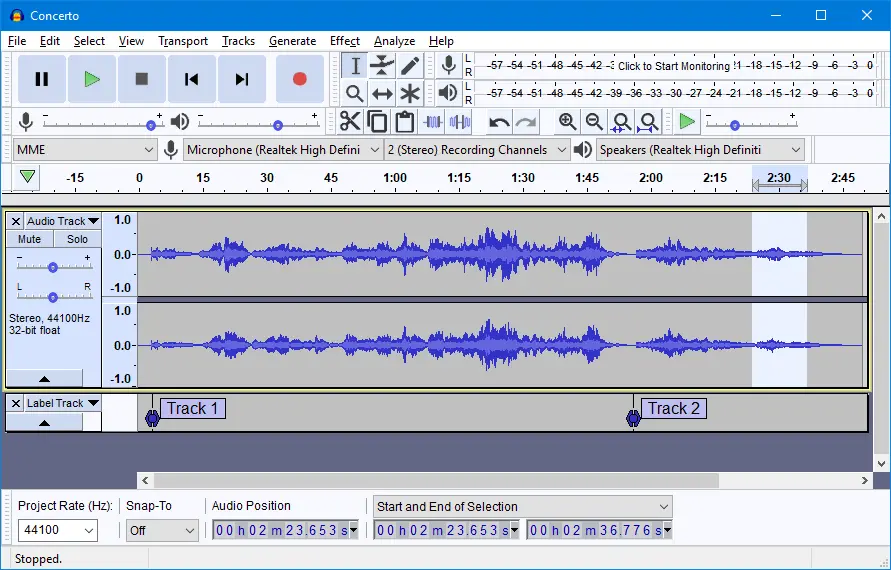
Finding the Perfect Autotune Plugin
Before diving into the world of Autotune, it's crucial to find the ideal plugin for your unique needs. With a plethora of Autotune plugins available, each boasting distinct features and compatibility, take the time to compare options, delve into user reviews, and select the plugin that aligns perfectly with your creative vision.
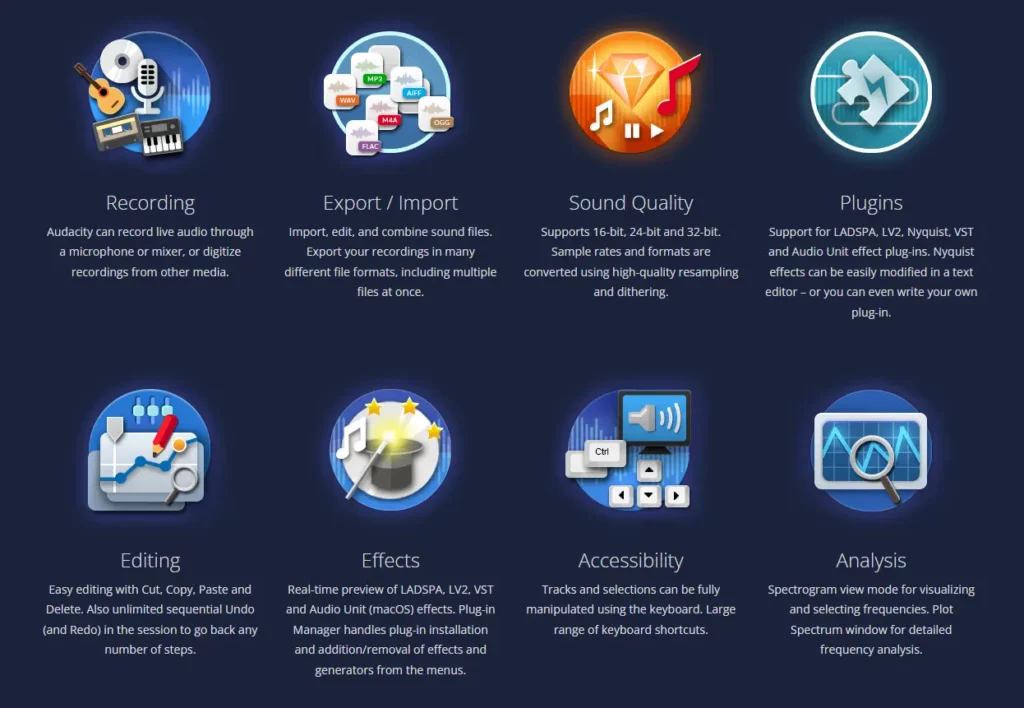
Downloading and Installing the Autotune Plugin
Once you've identified your Autotune plugin of choice, it's time to embark on the download and installation process. While the specifics may vary based on the chosen plugin, the general procedure involves acquiring the plugin files from a trusted source and seamlessly integrating them into Audacity's designated directory. Detailed instructions and guidance can be found within the plugin's documentation.
How to Add Autotune Plugin to Audacity for Free
To enhance your audio production capabilities with new VST effects, simply follow these steps to seamlessly integrate them into your Audacity software. By placing the VST effects in the designated “Plug-Ins” folder within the Audacity installation directory, you'll unlock a world of creative possibilities. Let's dive into the installation process for both Windows and Mac OS X:
For Windows users, locate the Audacity installation folder, typically found under Program Files. If you're running a 64-bit version of Windows, look for the “Program Files (x86)” folder instead. Within this folder, navigate to the”Plug-Ins” directory and drop your desired VST effects into it. Get ready to amplify your audio creations with a wide range of innovative tools.
Mac OS X enthusiasts can easily find the Audacity installation folder within the “/Applications” directory. Once you've located it, delve into the “Plug-Ins” folder nestled inside. It's here that you'll seamlessly add the new VST effects, expanding your audio editing capabilities and unleashing your creative potential.
By following these straightforward instructions, you'll successfully install new VST effects and elevate your Audacity experience. Get ready to explore a whole new dimension of audio production possibilities. Unleash your creativity and achieve professional-quality results with ease!
How to Configure the Autotune Plugin to Suit Your Sound
With the Autotune plugin successfully installed, it's crucial to acquaint yourself with its intricate parameters and controls. Familiarize yourself with the settings governing pitch correction, scale, speed, and other customizable options. Tweak these settings to craft the desired effect that perfectly complements your vocal style and artistic aspirations.
Applying the Autotune Effect to Your Vocals
Armed with a configured Autotune plugin, it's time to set your vocals on a transformative journey. Import your audio tracks into Audacity, meticulously select the desired sections or tracks, and apply the Autotune effect using the plugin's intuitive interface. Follow the step-by-step instructions provided by the plugin's documentation to ensure flawless execution of the effect.
Refining and Enhancing Autotuned Vocals
Beyond the initial Autotune effect, Audacity offers an array of editing tools to further refine and enrich your vocals. Leverage these tools to eliminate unwanted noise, fine-tune volume levels, apply additional effects, and sculpt your vocals to achieve a polished, professional sound. Embrace experimentation and explore various editing techniques to uncover the perfect sonic balance.
Tips and Techniques for Professional Autotune Results
Achieving captivating autotuned vocals requires a delicate balance between natural pitch correction and artistic expression. To avoid an unnatural sound, exercise caution when applying the Autotune effect excessively. Experiment with different settings, pitch correction levels, and scales to discover the sweet spot that harmonizes flawlessly with your vocals and artistic vision.
Exporting and Preserving Your Autotuned Masterpiece
Once you're satisfied with your meticulously autotuned vocals and the overall editing process, it's time to export and safeguard your track. Select the appropriate file format and quality settings based on your specific requirements. Preserve your edited masterpiece in a preferred location for future reference, distribution, or further production endeavors.
Troubleshooting Common Challenges
During your Autotune journey within Audacity, you may encounter common stumbling blocks such as compatibility issues, performance hiccups, or unexpected behavior. Fear not! Consult the plugin's documentation or reach out to the dedicated support channels for troubleshooting guidance. Valuable tips and insights are often available to help overcome these challenges seamlessly.
Exploring Alternatives: Beyond Autotune in Audacity
While Autotune remains a sought-after choice, Audacity houses a universe of alternative plugins and techniques for pitch correction and vocal enhancement. Delve into these alternatives to discover a tailored fit for your specific requirements. Conduct meticulous comparisons, evaluating features, capabilities, and user feedback to make an informed decision.
Recap: Empowering Your Vocal Productions with Autotune and Audacity
The addition of an Autotune plugin to Audacity breathes life into your vocal performances, unlocking a realm of sonic possibilities. By following the comprehensive steps outlined in this guide, you can seamlessly integrate Autotune into Audacity, transcending the ordinary and achieving professional-quality autotuned vocals.
Embrace experimentation, devote time to practice, and find the settings that perfectly align with your artistic style. Immerse yourself in the captivating realm of vocal editing and production with Audacity and plugins. Let your creativity soar!



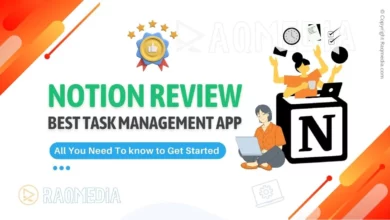
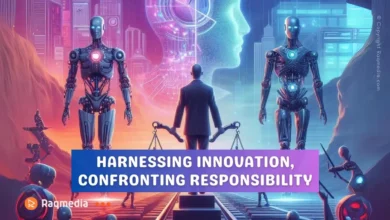
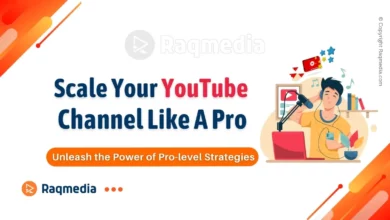
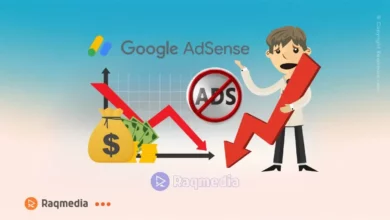
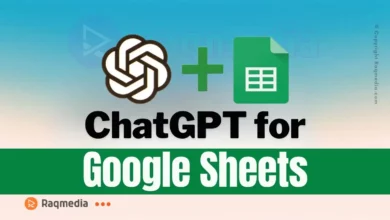
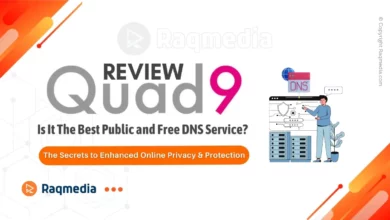
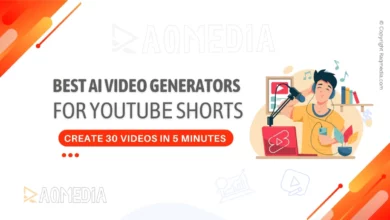
#AudacityAutoTune #FreeAutotunePlugin #AudacityPlugin #AudioEditingTips #MusicProductionHacks #FreeAudioTools #VocalEnhancement #AutotuneForFree #AudacityTutorial #AudioEditingMadeEasy #MusicProductionTips #FreeSoftware #VocalEffects #AudioEditingTricks #HomeStudioRecording #DIYMusicProduction #AutotuneTutorial #AudacityTricks #VocalProcessing #MusicTech #Freeware #AudioEnhancement #StudioRecording #DIYAudioEditing #MusicProductionSoftware #PitchCorrection #SoundEditing #AudioMixing #VocalEditing #MusicSoftware #DigitalAudioWorkstation
Take your voice to the next level with a free Autotune plugin for Audacity. Explore our comprehensive tutorial and elevate your sound in minutes!