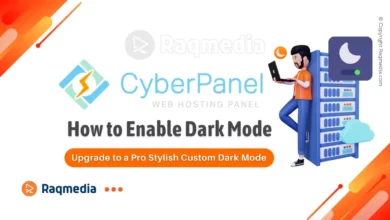A Linux server is a powerful tool for hosting websites, applications, and other services. It is essential to keep the server secure from malicious attacks and data breaches. This article will cover the most common commands used to protect a Linux server.
Table of Contents
- 1 Most Common Commands to Protect a Linux Server
- 2 Updating the System
- 3 Updating Software Packages
- 4 Updating the Linux Kernel
- 5 Firewall Configuration
- 6 Secure SSH
- 7 Disable Root Login
- 8 Change Default Port
- 9 Use Public Key Authentication
- 10 File Permissions and Ownership
- 11 Setting Ownership
- 12 Monitoring System Logs
- 13 Final Thoughts
Most Common Commands to Protect a Linux Server
Make your Linux server secure with these most common commands! Learn the basics of Linux server protection and keep your data safe.
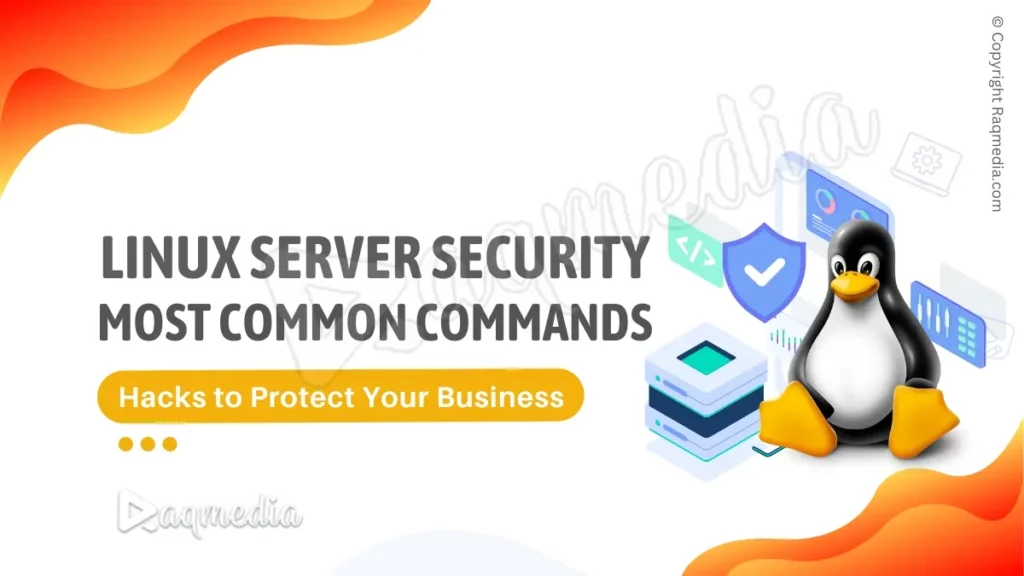
Updating the System
One of the first steps in securing a Linux server is to ensure that all software packages and the Linux kernel are up-to-date. Outdated software can contain security vulnerabilities that can be exploited by attackers.
Updating Software Packages
To update software packages, use the following command:
sudo apt-get update && sudo apt-get upgrade This command will download the latest software updates and install them on the system.
Updating the Linux Kernel
To update the Linux kernel, use the following command:
sudo apt-get install linux-genericFirewall Configuration
A firewall is a software or hardware system that protects the server from unauthorized access. It controls incoming and outgoing traffic based on a set of rules.
Installing a Firewall
To install a firewall on a Linux server, use the following command:
sudo apt-get install ufwConfiguring Firewall Rules
After installing the firewall, it is necessary to configure the firewall rules. To allow incoming traffic on port 22 for SSH access, use the following command:
sudo ufw allow 22/tcp Checking Firewall Status

To check the status of the firewall, use the following command:
sudo ufw status Secure SSH
Secure Shell (SSH) is a protocol used to securely access the Linux server. SSH access should be protected to prevent unauthorized access to the server.
Configuring SSH
To configure SSH, edit the /etc/ssh/sshd_config file and make the following changes:
PermitRootLogin no
PasswordAuthentication no
Disable Root Login
To disable root login, set the PermitRootLogin option to no.
Change Default Port
To change the default SSH port, update the Port option in the /etc/ssh/sshd_config file.
Use Public Key Authentication
Public key authentication is a secure method for accessing the Linux server using SSH. To use public key authentication, generate a public/private key pair and copy the public key to the server.
File Permissions and Ownership
File permissions and ownership control who can access and modify files on the Linux server.
Understanding File Permissions
Each file on a Linux system has permissions that specify who can read, write, or execute the file. The permissions are represented by a series of three numbers, such as rwxrwxrwx.
Setting Appropriate Permissions
To set appropriate permissions, use the chmod command. For example, to give a user read and execute permissions on a file, use the following command:
chmod 755 file.txt Setting Ownership
The first step in securing a Linux server is to properly set ownership of all the files and directories. This is critical to maintaining the security of the system, as any file or directory that is owned by the wrong user can become a security vulnerability.
To set the ownership of a file or directory, you can use the chown command. The syntax for the chown command is as follows:
chown [options] [user][:group] fileThe user and group parameters specify the new owner of the file or directory. You can use either a username or a user ID (UID) to specify the user, and either a group name or a group ID (GID) to specify the group.
For example, to set the ownership of a file called testfile to the user john and the group users, you would use the following command:
chown john:users testfileIt's important to note that only the root user or a user with the CAP_CHOWN capability can change the ownership of a file or directory.
In addition to setting the ownership of individual files and directories, you can also set the ownership of an entire directory tree using the -R (recursive) option. For example, to set the ownership of the /home/john directory and all its subdirectories to the user john and the group users, you would use the following command:
chown -R john:users /home/johnSetting the correct ownership is a crucial step in securing your Linux server. By properly setting the ownership of your files and directories, you can help prevent unauthorized access and ensure that the files are accessible only to the intended users.
Monitoring System Logs
Monitoring the system logs is a key aspect of securing a Linux server. System logs contain important information about system events, such as user logins, system errors, and security-related events. By regularly monitoring the system logs, you can detect and respond to any security-related incidents in a timely manner.
In Linux, the system logs are stored in the /var/log directory and can be viewed using various log viewing tools, such as dmesg, tail, and less.
The most important log file to monitor is the /var/log/auth.log file, which contains information about authentication events, including successful and unsuccessful login attempts.
Another important log to monitor is the /var/log/syslog file, which contains general system events, such as system start-up and shutdown, package installations and updates, and system error messages.
It's recommended to use a log analysis tool to monitor the system logs, such as rsyslog or syslog-ng. These tools provide advanced features for log management, such as log rotation, centralized logging, and real-time alerting.
Additionally, you can also monitor system logs for signs of intrusion by using intrusion detection systems (IDS) and intrusion prevention systems (IPS) such as Snort, Suricata, and OSSEC.
By monitoring the system logs, you can quickly detect and respond to any security-related incidents, such as unauthorized access attempts, malware infections, and other security breaches. Regular monitoring of the system logs can help you maintain the security and stability of your Linux server.
Final Thoughts
Securing a Linux server is a critical task that requires regular maintenance and monitoring. By following best practices such as applying software updates, using strong passwords, and setting appropriate file permissions, you can significantly reduce the risk of security breaches.
In addition, monitoring the system logs is a key aspect of securing a Linux server. By regularly monitoring the logs, you can detect and respond to security incidents in a timely manner.
It's important to keep in mind that there is no 100% foolproof method for securing a Linux server. However, by following the above-mentioned tips and using the right security tools, you can significantly reduce the risk of security breaches and ensure the security and stability of your Linux server.
Stay vigilant and stay proactive in protecting your Linux server. Regular monitoring, updates, and security measures will help you maintain a secure and stable Linux environment.